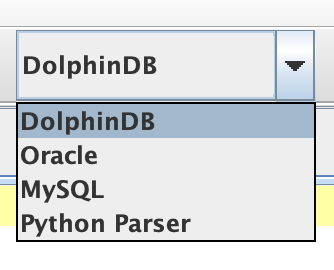Toolbar

The toolbar provides a convenient way to access commonly-used functionalities of the menu bar. On the right of the toolbar is a dropdown window to switch between DolphinDB servers.
-
Click Search to open the Find/Replace dialog.
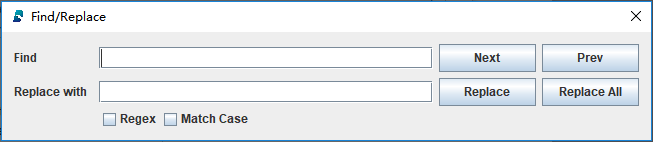
-
Click Login to open the dialog to log in a user.
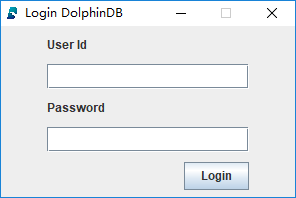
After a user is logged in, the user name appears on the status bar.

-
Click Export to open a dialog to export data stored in remote server to a local directory.
A dialog pops up as below:
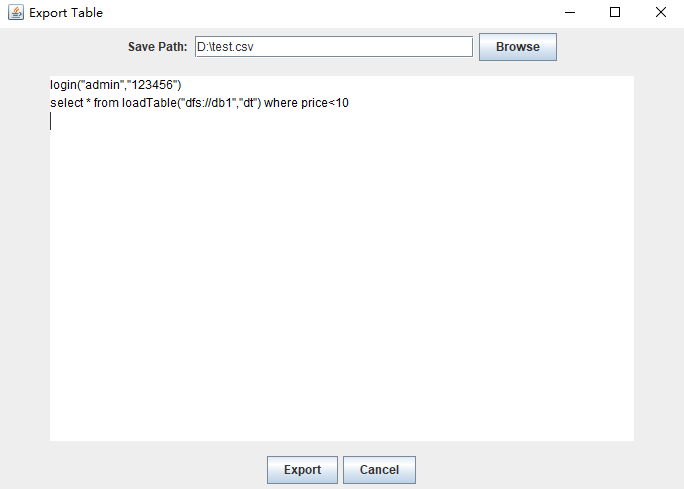
Specify the export path and the SQL query to get the required data, and then click export.
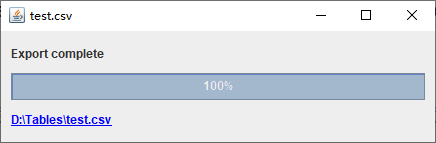
After the export is complete, you can view it in the specified directory.
-
Click Execute to execute the code in the current editor.
You can choose a part of the script in the Editor and then execute this part of the script. If users do not choose any particular part of the script in the Editor, the entire script is executed. When the script is being executed, the button becomes a rotating earth.
-
Click Perferences and check Always show language dropdown to display the dropdown in toolbar. You can select the script parsing language in the dropdown list. It can be DolphinDB (default), Oracle, MySQL, and Python Parser.