Project Explorer
We can use the Project Explorer panel to organize files efficiently. Right click on the workspace folder to create a new project, or import an existing folder. A new project and an imported folder will appear as a sub folder of the workspace in the Project Explorer panel. To display the contents of a folder, we can either double click on the folder, or click on the small circle to the left of the folder.
After a new project is created, two folders will be automatically generated under the new project folder: modules and scripts. A module in DolphinDB is a script file that only contains function definitions. Usually we store the definitions of commonly used functions for a project in its modules folder. If a script in the scripts folder quotes a function, the system will look for its definition in the modules folder of the same project.
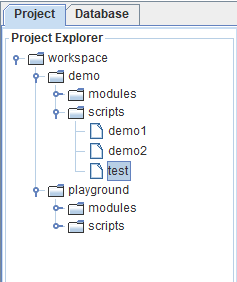
Popup menu
Right click an item in the Project Explorer panel to view its menu. For example, when selecting a folder, New Folder is to create a subdirectory; when selecting a file, Run is to execute the file.
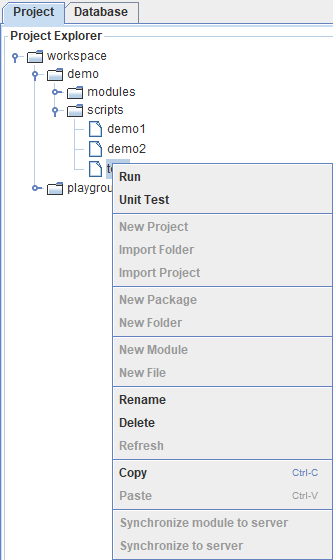
Right-click a project and select Encrypt and synchronize to server to synchronize a module to server and save it as an encrypted .dom file.
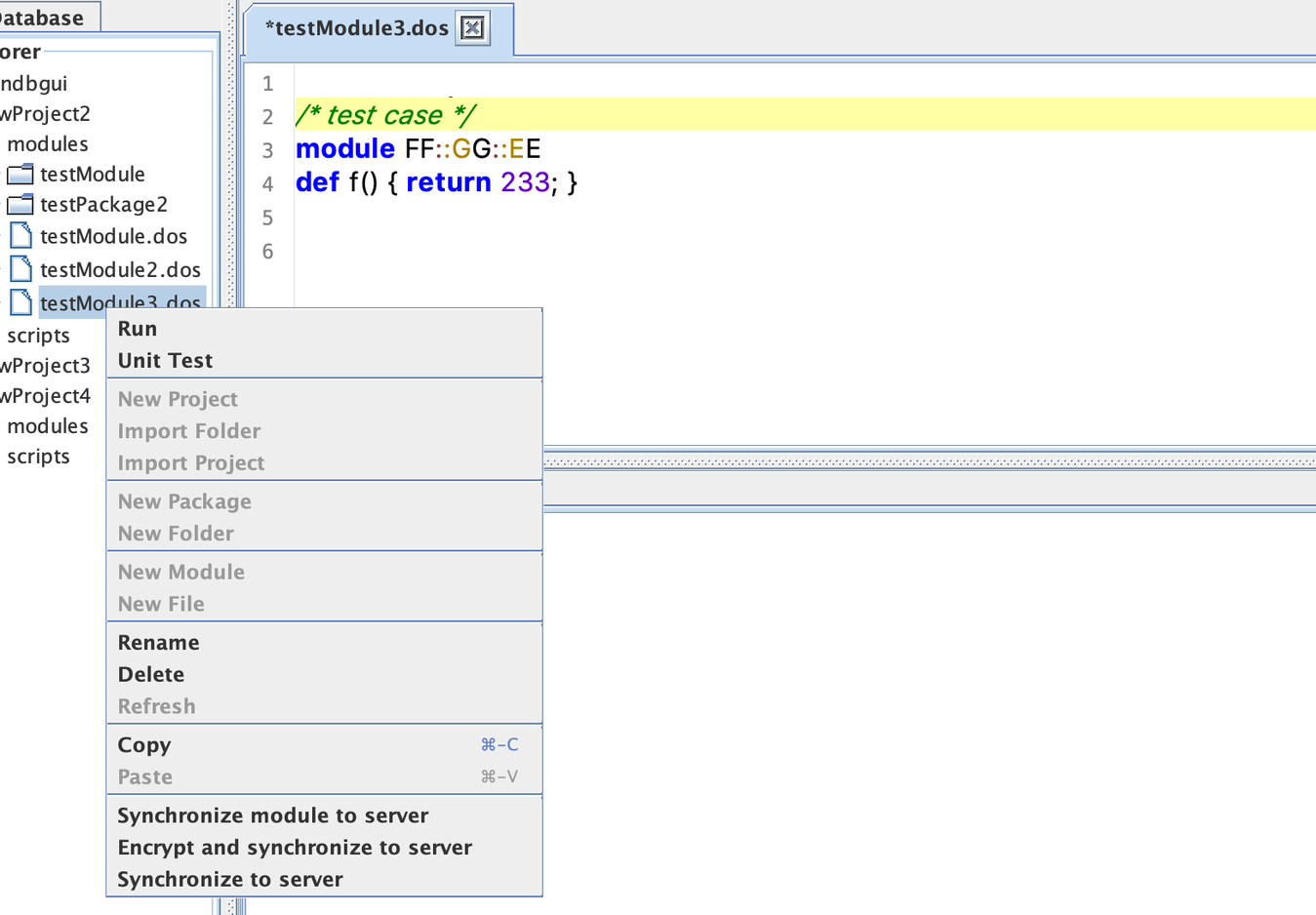
As shown above, a path must be specified when using Encrypt and synchronize to server option. The specified path begins with "module" followed by path and file name separated by "::". The above operation creates an encrypted file /modules/FF/GG/EE.dom under the home directory of the server.
