Menu Bar
The menu bar contains the following buttons:

File
Users can open or save files, switch workspace, set parameters or exit the system.
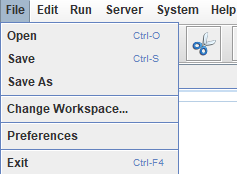
Click Preferences to open a new dialog to set certain parameters.
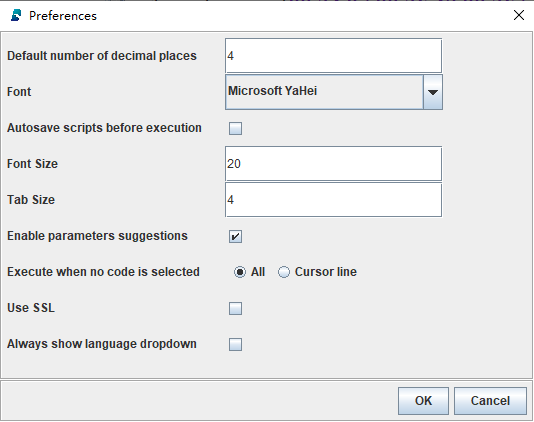
Edit
Users can repeat or cancel the previous operation, or conduct commonly used editing operations such as cut/copy/paste and find/replace.
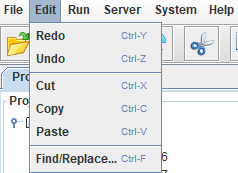
Run
Users can choose a part of the script in the Editor and then hit Execute to execute just this part of the script. If users do not choose any particular part of the script in the Editor before hitting Execute, then the entire script will be executed.
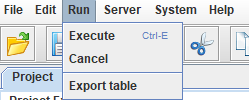
Server
Users can either add a server or manage servers.
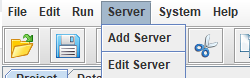
-
Click Add Server to add a new server.

Where:
-
Name is the server name.
-
Host and Port are the IP address and port number of the remote server.
-
Remote Directory is the path on the remote server. Local files can be synchronized to the specified remote directory.
-
If the GUI and server are on the same machine, it is not required to set the remote directory, and local files are run directly as scripts.
-
If the GUI and server are on different machines:
-
If Remote Directory is not configured, local files are run directly as scripts.
-
If Remote Directory is configured, files are retrieved from the remote directory.
-
-
-
Username and Password are used to login to the connection.
-
Click Edit Server to edit or delete servers.
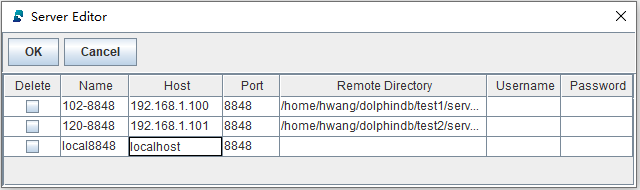
System
Currently only job management is supported in the system management.
Users can:
-
Search for the jobs with Filter;
-
View the submitted jobs, scheduled jobs, and console jobs by switching between the tabs and filter the jobs by status (all/complete/incomplete);
-
Refresh or terminate the selected jobs.

Help
Users can open DolphinDB user manual from GUI.

