Stream Graph
Through the Stream Graph module, users can monitor stream graphs created via Orca in real time, including the task count, execution count and the current status. Users can click any stream graph name to view its details page.

If the productKey is not ORCA, the feature needs to be enabled by the admin in the Feature Settings page.
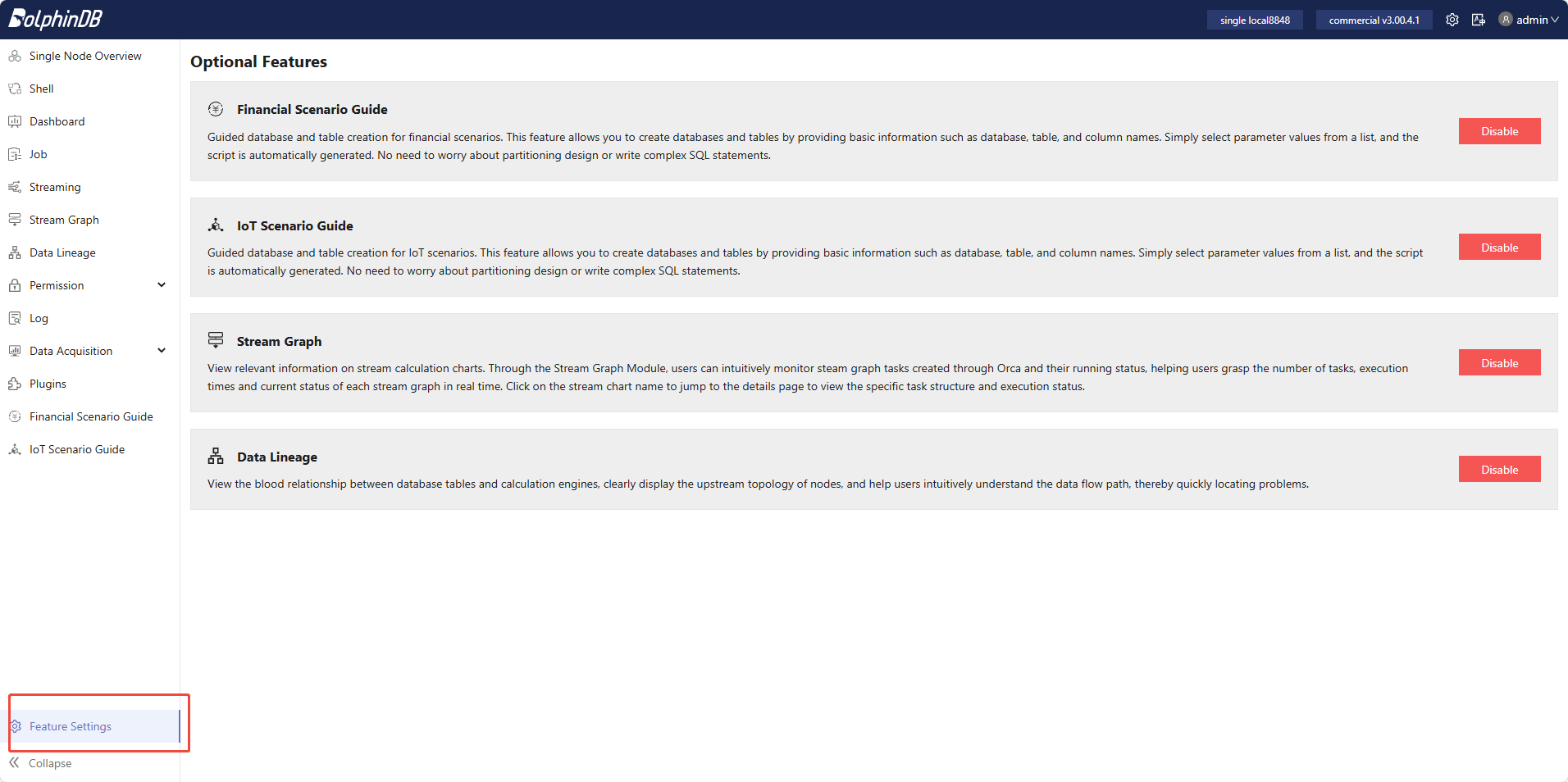
Basics
Users can view the basic information of the stream graph on its details page.

Click Delete Stream Graph to delete it. Enter “YES” in the confirmation dialog and click Delete Stream Graph to finish.

Visualization
Users can also view the structure and status of the stream graph on its details page, including three tabs: Overview, Checkpoint, and Configuration.
Overview
Through this tab, users can view the node structure and data flow of the stream graph.
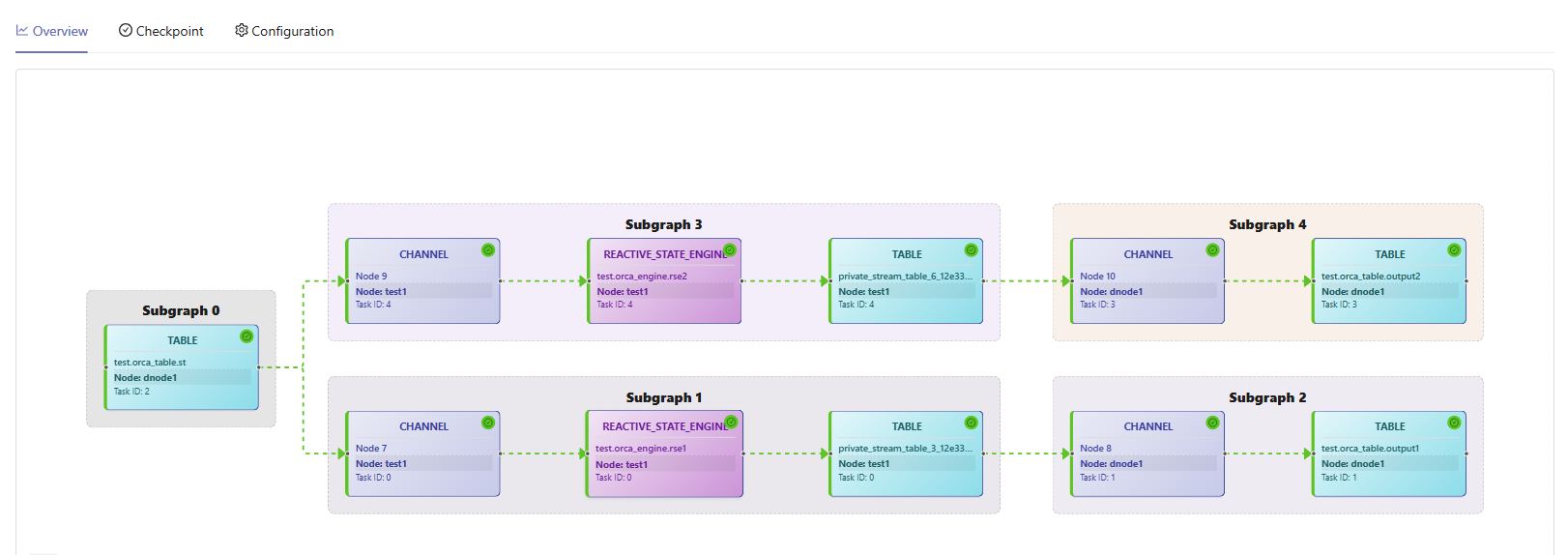
Users can click any node to view its description.

Scroll down to the bottom. This table lists all subscription task threads and their statuses.
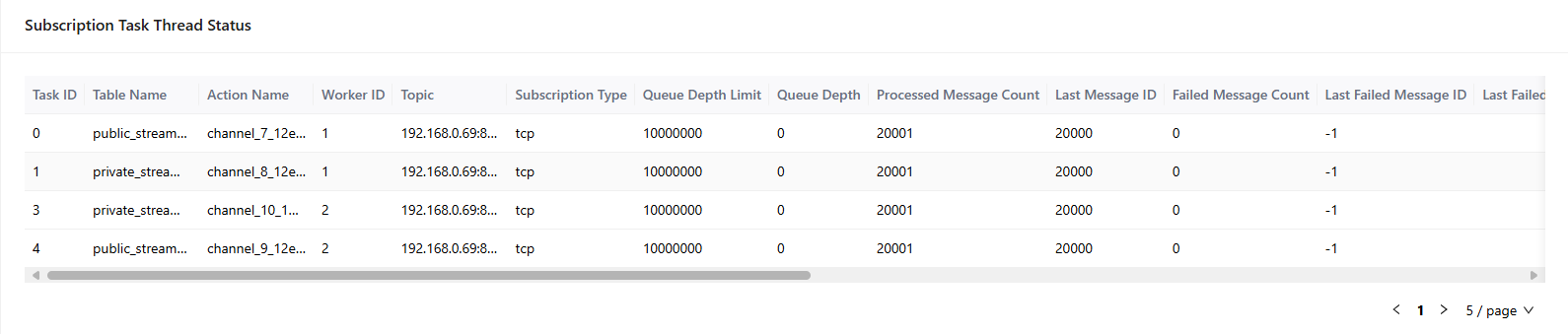
Checkpoint
Through this tab, users can view checkpoint details of jobs and sub-jobs in the stream graph.

Configuration
Through this tab, users can view subscription configurations of the stream graph.

