Feature Settings
This page displays configurable features that users can choose to enable or disable based on their business needs. Currently, the following two features can be configured through this page:
- Financial Scenario Guide: Designed for financial clients. When this feature is enabled, an entrance for Financial Scenario Guide will be displayed in the left panel. Through this entrance, users can access the page to create databases and tables that are commonly used in financial analyses.
- IoT Scenario Guide: Designed for IoT clients. Refer to Financial Scenario Guide.
- Stream Graph: (Not required for ORCA) When enabled, the Stream Graph appears in the left panel to monitor tasks and their status.
- Data Lineage: (Not required for ORCA) When enabled, the Data Lineage appears in the left panel to view the blood relationship between database tables and calculation engines.
The users' requirements for databases and tables are collected through the guides. Then, the corresponding scripts to create databases and tables will be generated, leading to the convenient and efficient creation of databases and tables.
Guide for Financial Scenario
In financial scenarios, many factors (such as daily increments, etc.) can affect the parameter settings when creating databases and tables. This page includes common factors to help users configure parameters based on their needs, ensuring the creation of suitable databases and tables. The creation of databases and tables includes the following four steps: Create Database, Create Table, Script Preview and Execution Result.
Create Database
Create Database page is for collecting user requirements for databases and tables. On this page, users can choose to create tables under an existing database or add a new database to create tables.
- Using Existing Database: Select the database name from the dropdown list and click Next to proceed to the Create Table page. Alternatively, you can click Import Database Configuration in the top right corner to fill in the page by importing a database configuration file.
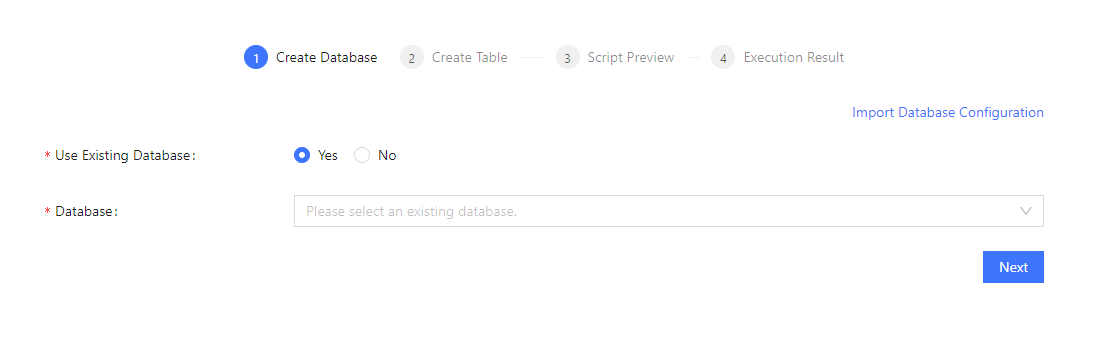
- Creating New Database: First, enter the Database Name. Then, select Daily Increment based on the daily data volume, and finally choose the Storage Engine. After completing these steps, click Next to proceed to the Create Table page. Alternatively, you can click Import Database Configuration in the top right corner to fill in the page by importing a database configuration file.
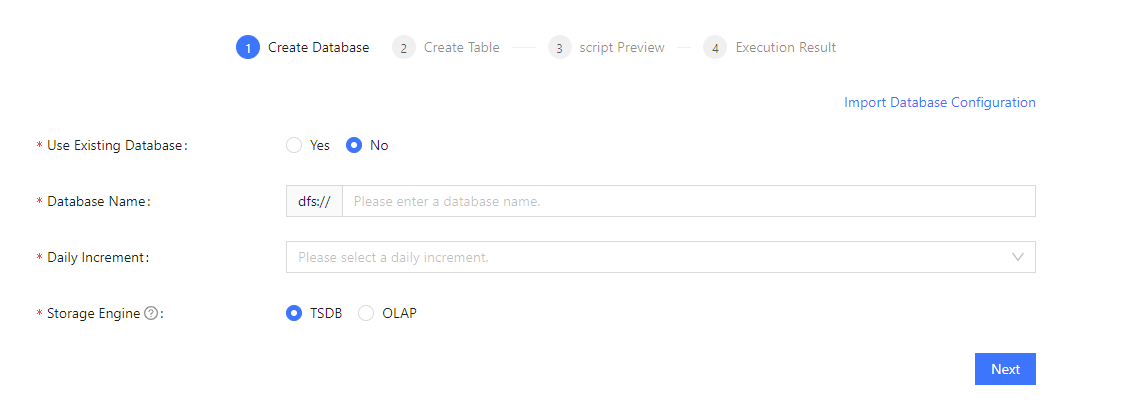
Create Table
On this page, users can fill in the relevant information to generate the table creation script. Currently, there are two methods to fill in the information:
- Enter text or select information directly on the interface to generate the database table creation script.
- Generate via CSV/TXT File: Click the Import Table button to import a table file and generate the script. The table file can be stored on the server or locally.
After completing the information, click the Generate Script button to proceed to the Script Preview page. Alternatively, click Back to return to the Create Database page.
The following two images show the Create Table pages for Using Existing Database and Creating New Database. Most of the information on both pages is the same. The difference is that when creating a table under an existing database, the Filter Columns will be displayed at the bottom of the page. When creating a new database table, users need to select the time column and the symbol column (this column is displayed only if the daily increment exceeds 1 million rows) as partitioning columns.
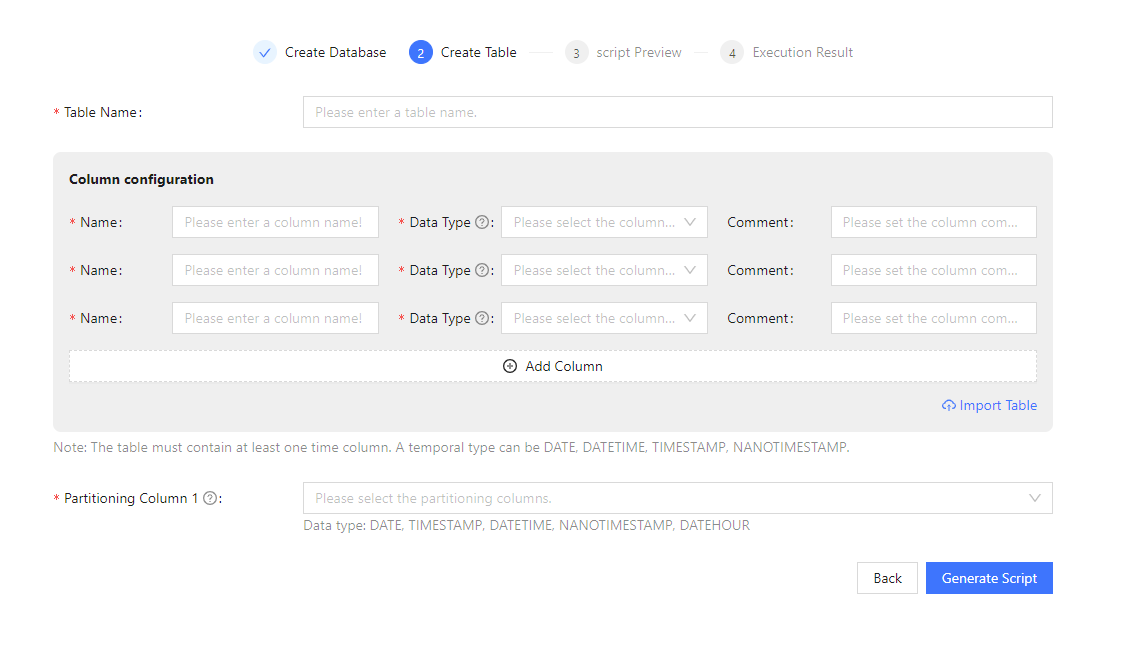
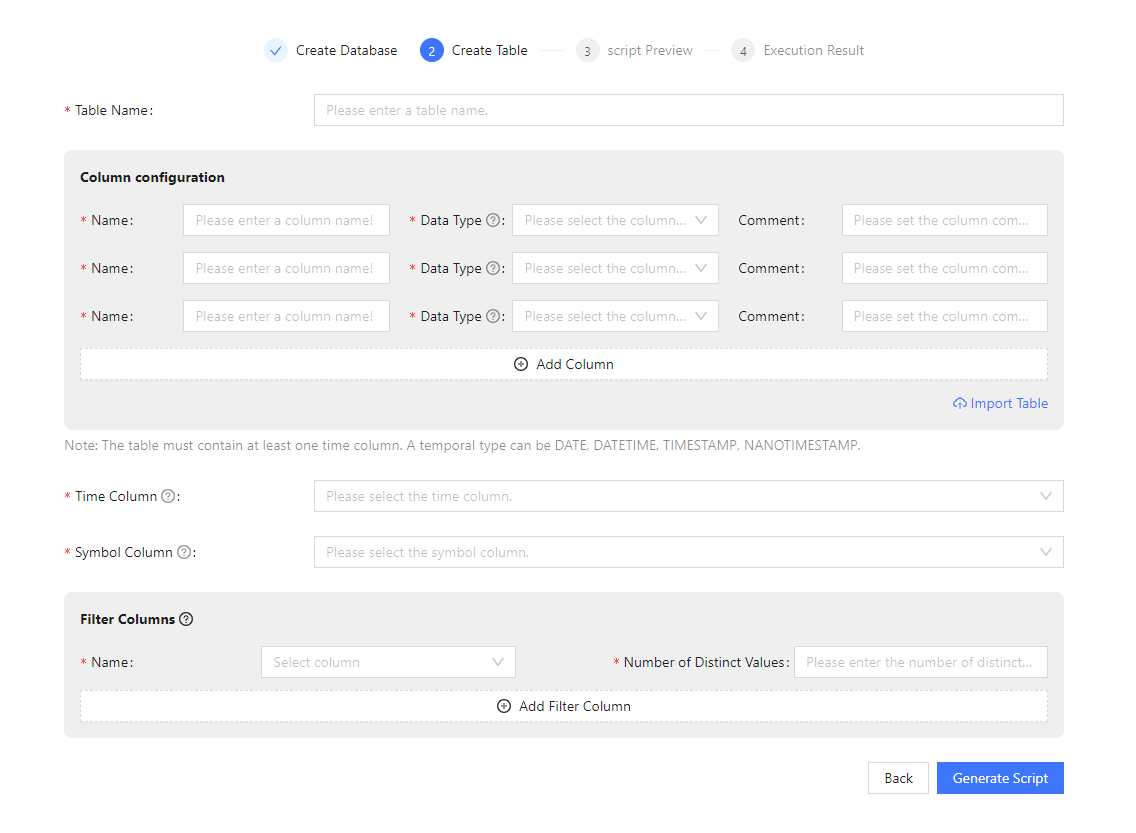
Note: The Filter Columns shown at the bottom of the page in the images above is displayed only when the storage engine is set to TSDB. Here, you can specify the columns that are frequently used as filter conditions in queries. The filter columns must meet the following conditions:
- No more than 2 columns.
- The data type must be enumerable, such as INT, STRING, SYMBOL, etc.
Script Review
This page is used to display the scripts generated through the aforementioned operations. Users can browse the scripts on this page but cannot modify the script content. If the script is correct, click Execute Now to create the table. You can also click Export Table Configuration to export the database table configuration information to a JSON file. If you need to modify the script, click Back to return to the Create Table page to make changes, or copy the script and modify the content.
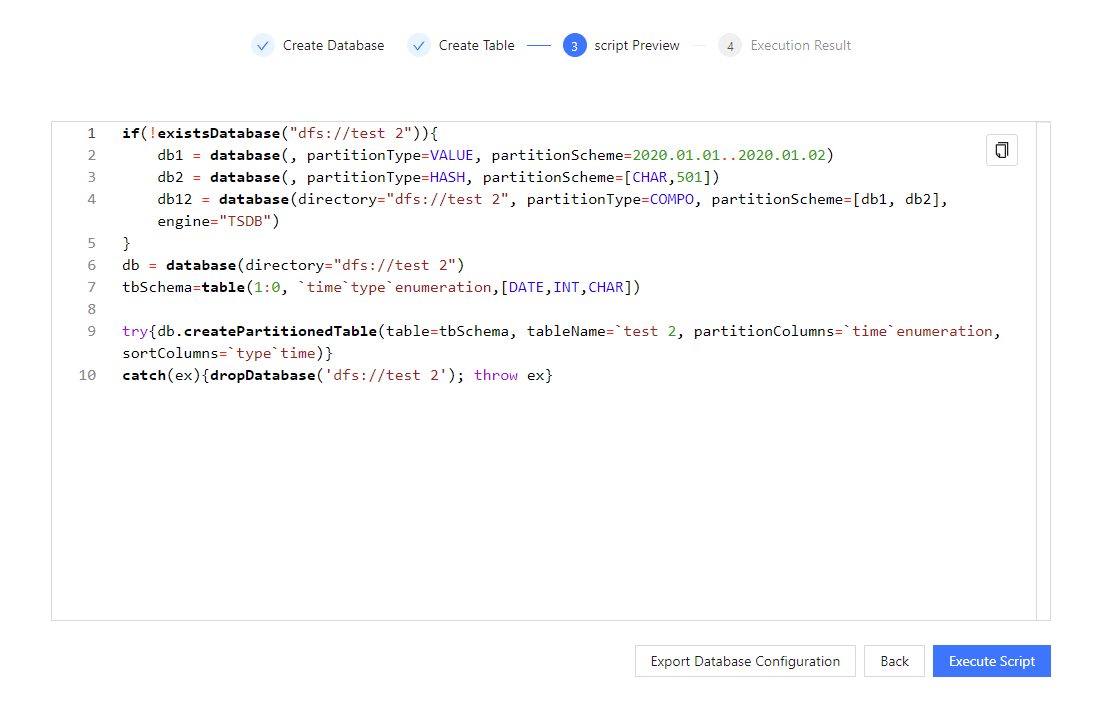
Guide for IoT Scenario
IoT data includes characteristics such as the number of measurements, acquisition frequency, and daily incrementX-axis. These data are usually stored in TSDB databases for efficient storage and query. Most of the features on the Guide for IoT Scenario are the same as those on the Guide for Financial Scenario. However, it offers two types of table creation pages based on the user's familiarity with the database: a basic version and an advanced version.
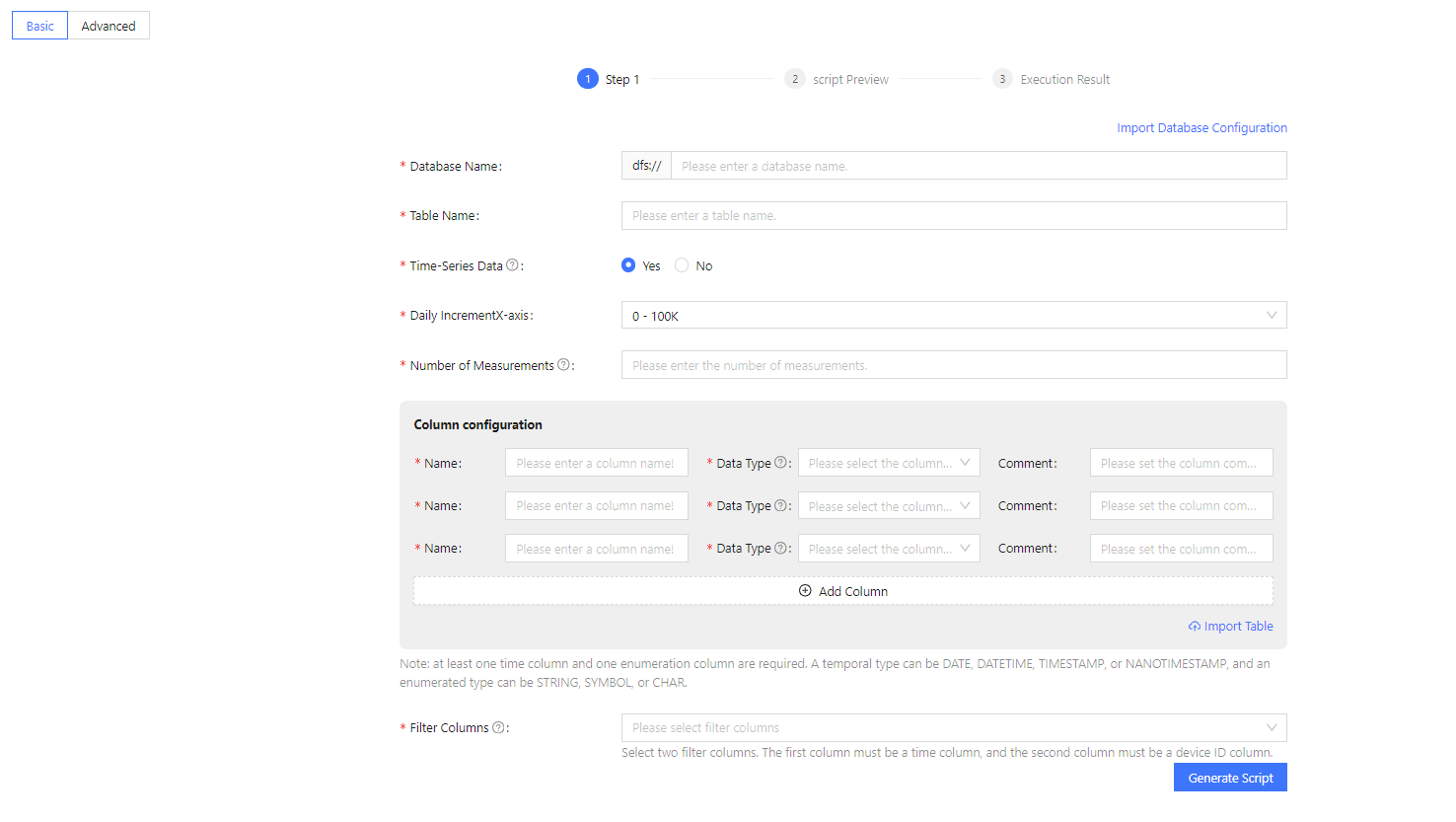
Basic version
On the basic version page, the system provides default configuration information for storage, indexing, and other related details, reducing the difficulty for users to create databases and tables. Users provide the necessary information through the interface forms to generate the script, which can be executed to create the tables.
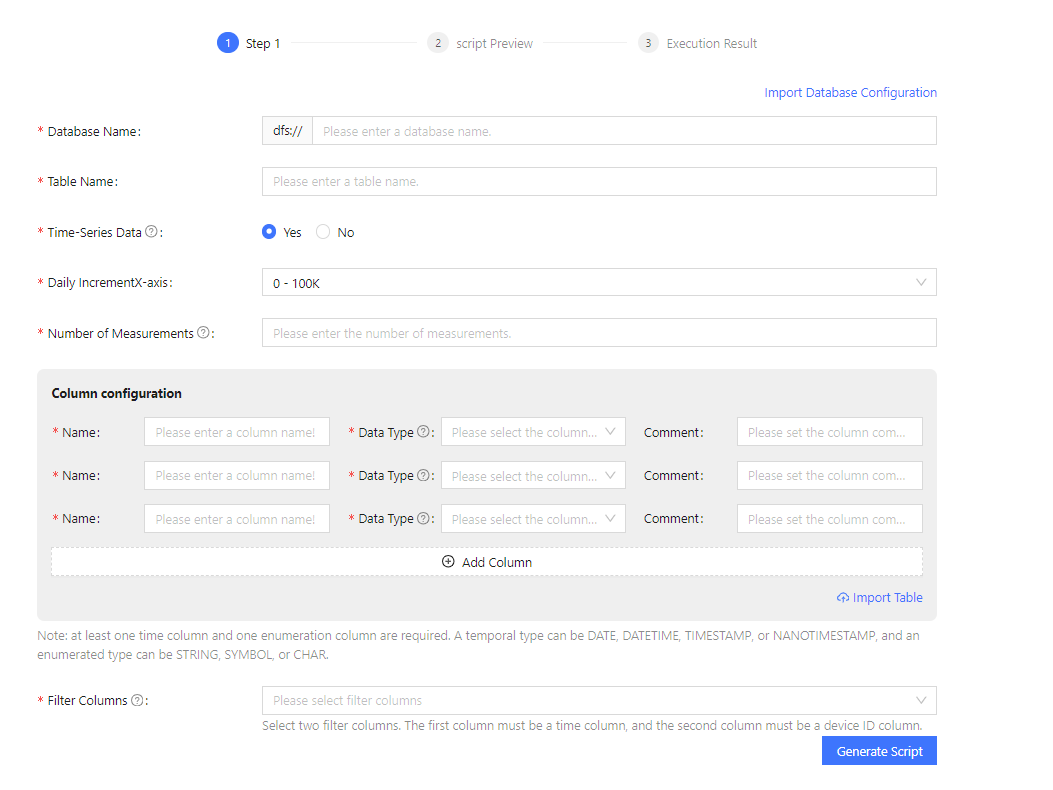
This section explains how to set Filter Columns in Guide for IoT Scenario. For other fields, refer to Guide for Financial Scenario instructions above. Filter Columns are columns frequently used as filter conditions in queries. Filter columns should be prioritized based on the importance of the filter conditions, with the most important filters listed first. Specify the filter columns according to the following criteria:
- If the data is time-series data, or if the data is non-time-series but exceeds 2 million rows: the first filter column should be the time column, and the second should be the device ID column.
- Other cases: select the device ID column.
Advanced version
Compared to the basic version, the advanced version requires users to customize more attributes. Users can define the storage engine type, partitioning columns, keeping duplicates, and other information on this page. In the advanced version, database and table information is filled out in two steps: Basic Information and Advanced Information. The method for filling out Basic Information is the same as described in the basic version and will not be repeated here. This section will provide detailed instructions on how to fill out the Advanced Information.
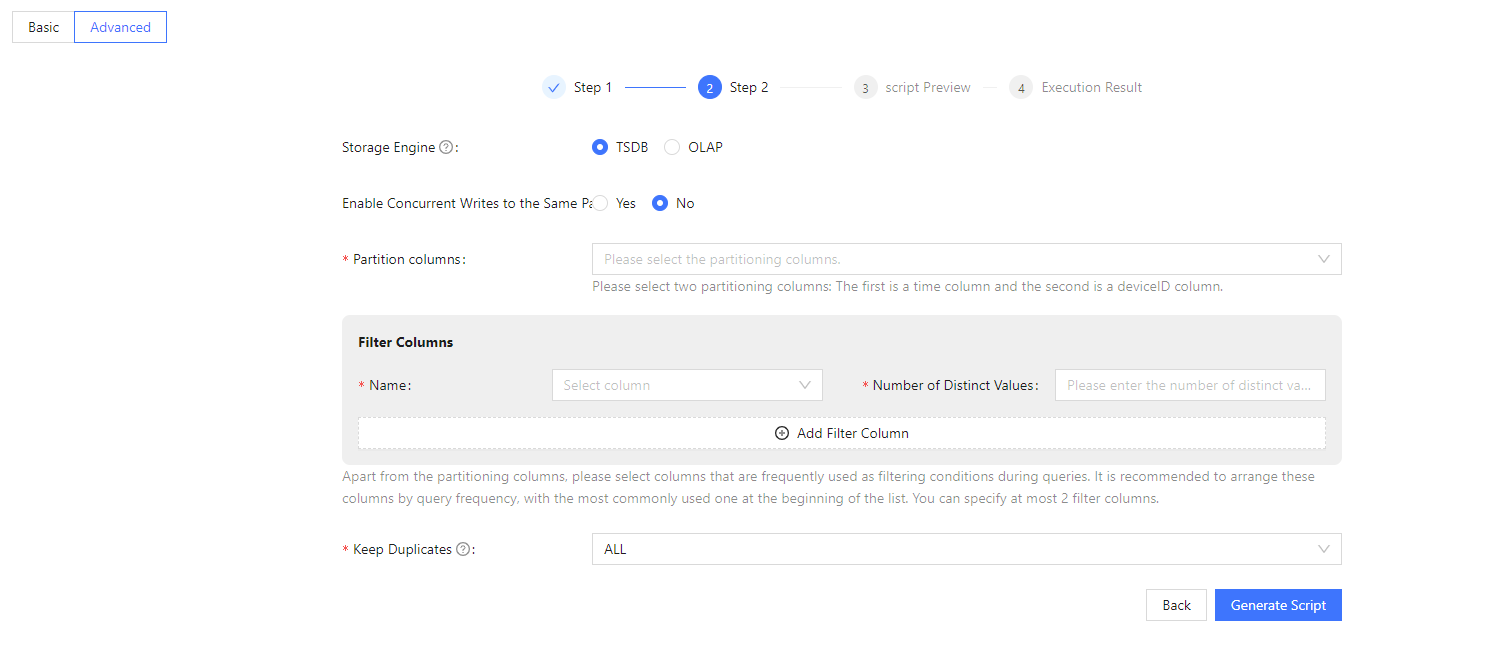
As shown in the image above, you need to select the storage engine, choose whether to allow concurrent writes to the same partition, set the partitioning columns, and define whether to keep duplicates. Refer to the following guidelines for each field:
Storage Engine: Select the storage engine based on business characteristics.
Enable Concurrent Writes to the Same Partition: If this feature is enabled, concurrent operations on the same partition are allowed. This can improve write speed but may result in a very small probability of data inconsistency.
Partitioning columns: This configuration will recommend partitioning columns and data types based on the basic information. Users are advised to follow the recommended information when making selections.
Time Column: When the TSDB engine is selected and the data is non-time-series with a total volume exceeding 2 million rows, this column must be chosen.
Filter Columns: This configuration item will recommend common filter columns and data types based on the basic information. Users are advised to select no more than the recommended number of filter columns.
Keep Duplicates: This configuration offers three strategies for handling data with the same sortColumn values in the same partition: ALL(retaining all data); LAST(retaining only the most recent data); FIRST(retaining only the first record).
After completing the above configurations, click Generate Script to create the script. Alternatively, click Back to return to the information page to make modifications, or copy the script for further editing.
