Best Practices for Using HAProxy in DolphinDB
This tutorial presents the best practices for using HAProxy in DolphinDB and offers a solution for high-availability clusters in handling high concurrency and large traffic in production environments.
HAProxy Overview
HAProxy is an open-source software developed in C language, offering high availability, load balancing, and proxying for TCP and HTTP-based applications.
This tutorial uses HAProxy version 2.6 and we recommend deploying a stable version for load rebalancing.
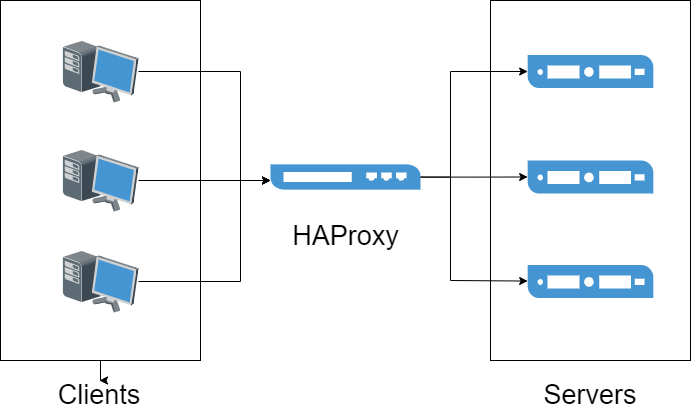
Configuration
Hardware Requirements:
| Hardware Resource | Configuration |
|---|---|
| Host | HostName |
| IP | xxx.xxx.xxx.122 |
| Operating System | Linux (kernel version 3.10 or higher) |
| Memory | 64 GB |
| CPU | x86_64 (12 CPU processors) |
Software Requirements:
| Software Resource | Version |
|---|---|
| DolphinDB Server | 2.00.8 |
| HAProxy | 2.6.2 |
| Docker | 3.0 or higher |
For more instructions on the installation, see HAProxy documentation.
Deployment
Before deploying HAProxy, you can set up a high-availability cluster with multiple data nodes. See High availability for DolphinDB.
Installation
Host Environment
Before installing HAProxy, make sure you have installed the epel-release, gcc, and systemd-devel dependencies. Execute the following command to install:
yum -y install epel-release gcc systemd-develDownload and extract the package of the HAProxy 2.6.2 source code:
wget https://www.haproxy.org/download/2.6/src/haproxy-2.6.2.tar.gz && tar zxf haproxy-2.6.2.tar.gzCompile the application from the source code:
cd haproxy-2.6.2
make clean
make -j 8 TARGET=linux-glibc USE_THREAD=1
make PREFIX=${/app/haproxy} SBINDIR=${/app/haproxy/bin} install # Replace `${/app/haproxy}` and `${/app/haproxy/bin}` with your custom directories.Configure the profile:
echo 'export PATH=/app/haproxy/bin:$PATH' >> /etc/profile
. /etc/profileVerify the installation:
which haproxyDocker Environment
Execute the following command to pull the HAProxy Docker image (we use the haproxytech/haproxy-alpine:2.6.2 version):
docker pull haproxy:2.6.2-alpineCluster Monitoring Configuration
Create an haproxy.cfg file on the host and set the following configurations:
global # Global configuration.
log 127.0.0.1 local2 # Global syslog servers (up to two).
maxconn 4000
user haproxy
group haproxy
defaults
mode tcp # The TCP mode.
log global # Enable per-instance logging of events and traffic.
option tcplog # Enable advanced logging of TCP connections.
option dontlognull # Disable logging of null connections
option http-server-close
option forwardfor except 127.0.0.0/8 #
option redispatch # Enable session redistribution in case of connection failure
retries 3 # The number of retries to perform on a server after a connection failure
timeout http-request 10s
timeout queue 1m # The maximum time to wait in the queue for a connection slot to be free
timeout connect 10s # The maximum time to wait for a connection attempt to a backend server to succeed. It should be set to a shorter time if the server is located on the same LAN as HAProxy.
timeout client 1h # The maximum inactivity time on the client side.
timeout server 1h # The maximum inactivity time on the server side.
timeout http-keep-alive 10s # The maximum allowed time to wait for a new HTTP request to appear.
timeout check 10s
maxconn 3000 # The maximum connections to the server.
frontend ddb_fronted
bind *:8080 # listening port
mode tcp
log global
default_backend ddb_backend
backend ddb_backend
balance roundrobin # The algorithm used to select a server when doing load balancing. Each server is used in turns, according to their weights.
server node1 xxx.xxx.xxx.1:9302 check inter 5s rise 2 fall 3
server node2 xxx.xxx.xxx.2:9302 check inter 5s rise 2 fall 3
server node3 xxx.xxx.xxx.3:9302 check inter 5s rise 2 fall 3
server node4 xxx.xxx.xxx.4:9302 check inter 5s rise 2 fall 3
listen stats
mode http
bind 0.0.0.0:1080 # The listening port
stats enable
stats hide-version
stats uri /haproxyamdin # The statistics URI
stats realm Haproxy # The authentication realm
stats auth admin:admin # Enable statistics with authentication and grant access to an account
stats admin if TRUENote: The IP and ports specified for the backend servers can be customized according to your scenario. For further examples, refer to HAProxy Configuration Manual.
Startup
Run the following command on the host to start HAProxy. The command -f is followed by the configuration file location, the default value is /etc/haproxy/haproxy.cfg.
haproxy -f /haproxy/haproxy.cfgTo create a container in a Docker environment, execute the following command. Ensure that the monitoring port and front-end port are mapped to the host and that the haproxy.cfg file configured on the host is mapped to the container.
docker run -itd --name ddb_haproxy -p 8080:8080 -p 1080:1080 -v /haproxy/haproxy.cfg:/usr/local/etc/haproxy/haproxy.cfg --privileged=true haproxy:2.6.2-alpineAfter a successful startup, you can use DolphinDB client tools to connect to HAProxy. These tools include VS Code extension, GUI, and web interface. You can access the cluster by specifying the port as 8080.
Note: When a DolphinDB client tool connects to the listening proxy port, HAProxy will allocate connections to one of the nodes deployed in the back end for load balancing according to corresponding algorithm rules.
Operation and Maintenance
HAProxy Stats Page
To view the HAProxy Stats page, enter the host IP, listening port, and configured URI (e.g. xxx.xxx.xxx.122:1080/haproxyamdin) in a browser on any machine that can access the HAProxy host.
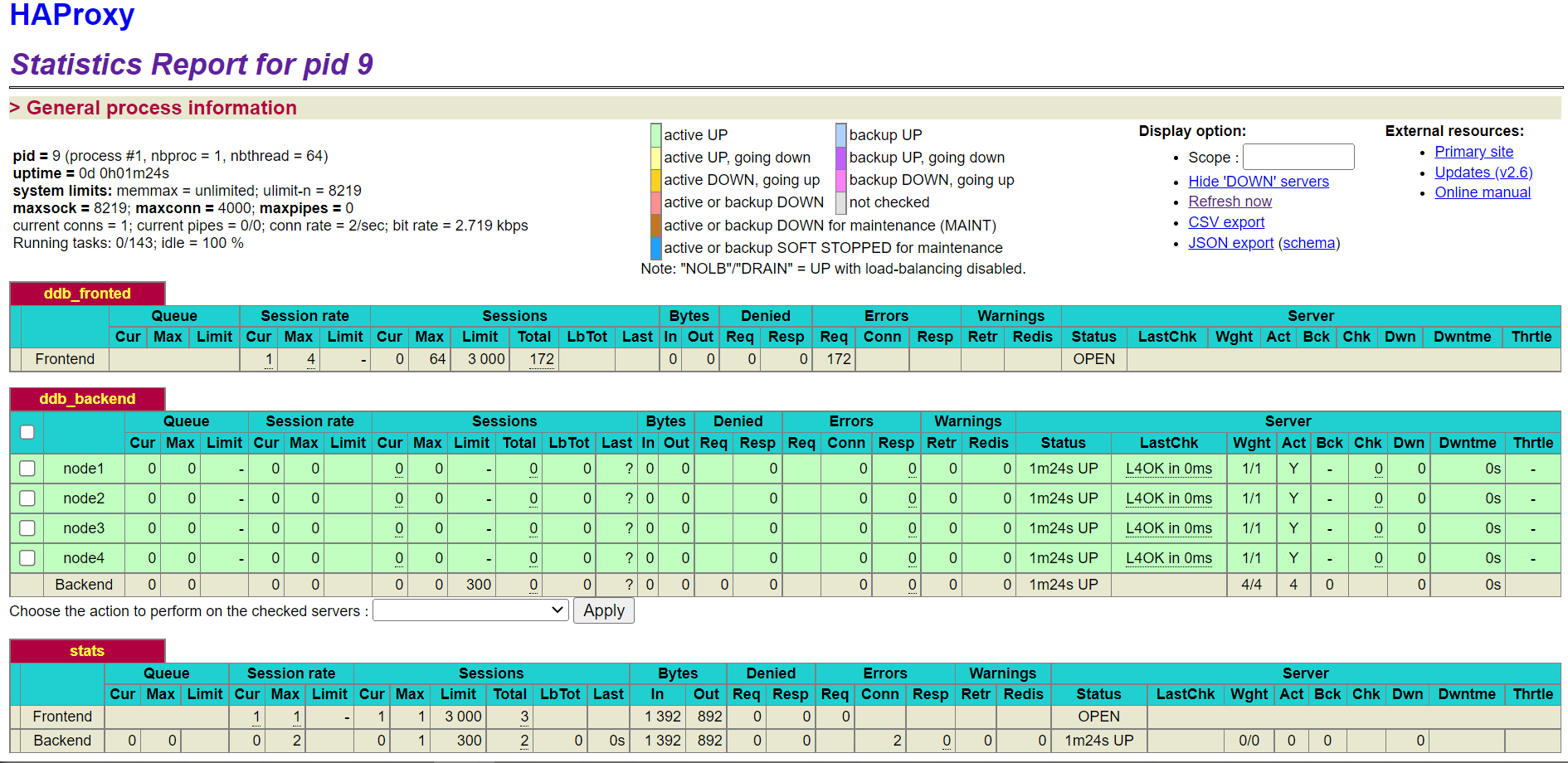
Restart or Terminate HAProxy
You need to terminate or restart HAProxy for the configuration changes to take effect.
Run the following command to find the PID of a running HAProxy process on host:
ps -ef | grep haproxyThen run the kill command to terminate the process:
kill -9 ${haproxy_pid}To restart HAProxy, you can invoke command haproxy -f again.
In Docker environment, you can use the following command to restart the service:
docker restart ddb_haproxyTo terminate and delete the container, you can run the following command:
docker stop ddb_haproxy && docker rm ddb_haproxy