High-availability Cluster Deployment
This tutorial describes how to deploy the DolphinDB HA cluster, and update the cluster and license file on Linux Distros. It serves as a quick start guide for you.
Deploy HA Cluster on Linux Distros
The cluster architecture in this tutorial is as follows:
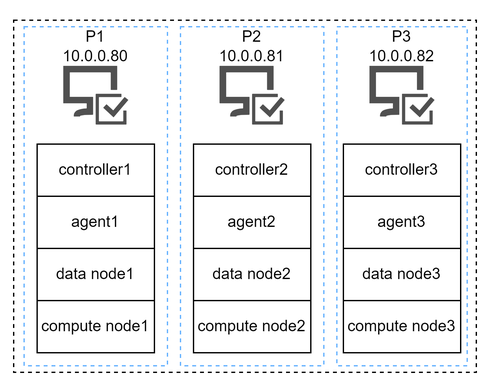
The internal IP addresses of the 3 servers are:
P1: 10.0.0.80
P2: 10.0.0.81
P3: 10.0.0.82
Requirements and preparation before deployment:
- The number of nodes in the sample cluster of this tutorial exceeds the limit of the Community Edition License. So you must apply for Enterprise Edition License and update the license as described in Step 2: Update License File.
- The IP address of nodes should be an internal address with 10 Gigabit Ethernet. Using an external address may have an impact on the network communication between nodes.
- Each server must have an agent to start or close the local data nodes.
Step 1: Download
Download DolphinDB installation package and unzip it on each physical server.
- Official website: DolphinDB
- Or you can download DolphinDB with a shell command:
wget https://www.dolphindb.com/downloads/DolphinDB_Linux64_V${release}.zip -O dolphindb.zip${release} refers to the version of DolphinDB server. For example, you can download Linux64 server 2.00.11.3 with the following command:
wget https://www.dolphindb.com/downloads/DolphinDB_Linux64_V2.00.11.3.zip -O dolphindb.zipTo download the ABI or JIT version of DolphinDB server, add "ABI" or "JIT" after the version number (linked with an underscore). For example, you can download Linux64 ABI server 2.00.11.3 with the following command:
wget https://www.dolphindb.com/downloads/DolphinDB_Linux64_V2.00.11.3_ABI.zip -O dolphindb.zipDownload Linux64 JIT server 2.00.11.3 with the following command:
wget https://www.dolphindb.com/downloads/DolphinDB_Linux64_V2.00.11.3_JIT.zip -O dolphindb.zip- Then extract the installation package to the specified directory (
/path/to/directory):
unzip dolphindb.zip -d </path/to/directory>Note: The directory name cannot contain any space characters, otherwise the startup of the data node will fail.
Step 2: Update License File
With a license for Enterprise edition, you can deploy DolphinDB across multiple nodes with more CPU cores and memory. If you have an Enterprise License, please use it to replace the following license file on each physical server.
/DolphinDB/server/dolphindb.licStep 3: Configure a DolphinDB Cluster
(1) Configuration Files of P1 Server
Log in the P1 server and then navigate to /DolphinDB/server/clusterDemo/config.
- controller.cfg
Execute the following shell command to modify controller.cfg:
vim ./controller.cfgmode=controller
localSite=10.0.0.80:8800:controller1
dfsReplicationFactor=2
dfsReplicaReliabilityLevel=1
dataSync=1
workerNum=4
localExecutors=3
maxConnections=512
maxMemSize=8
dfsHAMode=Raft
lanCluster=0Parameter localSite must be configured to specify IP address, port number, and alias of the controller. dfsHAMode=Raft, an option to configure a HA cluster, means all controllers in the cluster form a Raft group. dfsReplicationFactor must be greater than 1. Other parameters can be modified as needed.
To access the cluster web interface via an external address, the parameter publicName should be configured on the controller to specify the external address (e.g. 19.56.128.21 for P1):
publicName=19.56.128.21- cluster.nodes
cluster.nodes stores detailed configuration details about controllers, agents, data nodes and compute nodes in a HA cluster. The cluster configuration file in this tutorial contains 3 controllers, 3 agents, 3 data nodes and 3 compute nodes. You can configure the number of nodes as required. This configuration file specifies localSite and mode. The parameter localSite contains the node IP address, port number and alias, which are separated by colons ":". The parameter mode specifies the node type.
Note: Node aliases are case sensitive and must be unique in a cluster.
Execute the following shell command to modify cluster.nodes of servers P1, P2, and P3:
vim ./cluster.nodeslocalSite,mode
10.0.0.80:8800:controller1,controller
10.0.0.81:8800:controller2,controller
10.0.0.82:8800:controller3,controller
10.0.0.80:8801:agent1,agent
10.0.0.80:8802:datanode1,datanode
10.0.0.80:8803:computenode1,computenode
10.0.0.81:8801:agent2,agent
10.0.0.81:8802:datanode2,datanode
10.0.0.81:8803:computenode2,computenode
10.0.0.82:8801:agent3,agent
10.0.0.82:8802:datanode3,datanode
10.0.0.82:8803:computenode3,computenodeNote: The configuration information of the three servers must be consistent.
- cluster.cfg
Execute the following shell command to modify cluster.cfg:
vim ./cluster.cfgmaxMemSize=32
maxConnections=512
workerNum=4
localExecutors=3
maxBatchJobWorker=4
OLAPCacheEngineSize=2
TSDBCacheEngineSize=2
newValuePartitionPolicy=add
maxPubConnections=64
subExecutors=4
lanCluster=0
enableChunkGranularityConfig=trueThese configuration parameters apply to each data node and compute node in the cluster. You can customize them based on your own device, following our recommendataions:
- maxMemSize: Set to the minimum value between (available memory / number of nodes) and (memory limit in license) multiplied by 0.85.
- workerNum: Set to the minimum value between available logical cores and logical core limits in the license.
- volumes: multiple SSDs
To access the web interface of data nodes and compute nodes via an external address, the parameter publicName should be configured to specify the external addresses for different servers:
datanode1.publicName=19.56.128.21
computenode1.publicName=19.56.128.21
datanode2.publicName=19.56.128.22
computenode2.publicName=19.56.128.22
datanode3.publicName=19.56.128.23
computenode3.publicName=19.56.128.23Note: The configuration information of the three servers must be consistent.
- agent.cfg
Execute the following shell command to modify agent.cfg:
vim ./agent.cfgmode=agent
localSite=10.0.0.80:8801:agent1
controllerSite=10.0.0.80:8800:controller1
sites=10.0.0.80:8801:agent1:agent,10.0.0.80:8800:controller1:controller,10.0.0.81:8800:controller2:controller,10.0.0.82:8800:controller3:controller
workerNum=4
localExecutors=3
maxMemSize=4
lanCluster=0In this config file, the parameters localSite, controllerSite and sites must be configured.
- localSite: specifies IP address, port and alias of agents.
- controllerSite: specifies IP address, port and alias of the controller with which the agent first interacts in a cluster. This parameter must be set the same as localSite in controller.cfg of P1.
- sites: specifies IP address, port number and alias about the agent on the P1 and all controllers, where the information about the agent must be placed before all the controllers.
Other parameters are optional.
(2) Configuration Files of P2 Server
Log in the P2 server and then navigate to /DolphinDB/server/clusterDemo/config.
- controller.cfg
Execute the following shell command to modify controller.cfg:
vim ./controller.cfgmode=controller
localSite=10.0.0.81:8800:controller2
dfsReplicationFactor=2
dfsReplicaReliabilityLevel=1
dataSync=1
workerNum=4
localExecutors=3
maxConnections=512
maxMemSize=8
dfsHAMode=Raft
lanCluster=0Parameter localSite must be configured to specify IP address, port number, and alias of the controller. dfsHAMode=Raft, an option to configure a HA cluster, means all controllers in the cluster form a Raft group. dfsReplicationFactor must be greater than 1. Other parameters can be modified based on your device.
To access the cluster web interface via an external address, the parameter publicName should be configured on the controller to specify the external address (e.g. 19.56.128.22 for P2):
publicName=19.56.128.22- cluster.nodes
cluster.nodes stores detailed configuration details about controllers, agents, data nodes and compute nodes in a HA cluster. The cluster configuration file in this tutorial contains 3 controllers, 3 agents, 3 data nodes and 3 compute nodes. You can configure the number of nodes as required. This configuration file specifies localSite and mode. The parameter localSite contains the node IP address, port number and alias, which are separated by colons ":". The parameter mode specifies the node type.
Note: Node aliases are case sensitive and must be unique in a cluster.
Execute the following shell command to modify cluster.nodes of servers P1, P2, and P3:
vim ./cluster.nodeslocalSite,mode
10.0.0.80:8800:controller1,controller
10.0.0.81:8800:controller2,controller
10.0.0.82:8800:controller3,controller
10.0.0.80:8801:agent1,agent
10.0.0.80:8802:datanode1,datanode
10.0.0.80:8803:computenode1,computenode
10.0.0.81:8801:agent2,agent
10.0.0.81:8802:datanode2,datanode
10.0.0.81:8803:computenode2,computenode
10.0.0.82:8801:agent3,agent
10.0.0.82:8802:datanode3,datanode
10.0.0.82:8803:computenode3,computenodeNote: The configuration information of the three servers must be consistent.
- cluster.cfg
Execute the following shell command to modify cluster.cfg:
vim ./cluster.cfgmaxMemSize=32
maxConnections=512
workerNum=4
localExecutors=3
maxBatchJobWorker=4
OLAPCacheEngineSize=2
TSDBCacheEngineSize=2
newValuePartitionPolicy=add
maxPubConnections=64
subExecutors=4
lanCluster=0
enableChunkGranularityConfig=trueThese configuration parameters apply to each data node and compute node in the cluster. You can modify them based on your own device.
To access the web interface of data nodes and compute nodes via an external address, the parameter publicName should be configured to specify the external addresses for different servers:
datanode1.publicName=19.56.128.21
computenode1.publicName=19.56.128.21
datanode2.publicName=19.56.128.22
computenode2.publicName=19.56.128.22
datanode3.publicName=19.56.128.23
computenode3.publicName=19.56.128.23Note: The configuration information of the three servers must be consistent.
- agent.cfg
Execute the following shell command to modify agent.cfg:
vim ./agent.cfgmode=agent
localSite=10.0.0.81:8801:agent2
controllerSite=10.0.0.80:8800:controller1
sites=10.0.0.81:8801:agent2:agent,10.0.0.80:8800:controller1:controller,10.0.0.81:8800:controller2:controller,10.0.0.82:8800:controller3:controller
workerNum=4
localExecutors=3
maxMemSize=4
lanCluster=0In this config file, the parameters localSite, controllerSite and sites must be configured.
- localSite: specifies IP address, port and alias of agents.
- controllerSite: specifies IP address, port number and alias of the controller with which the agent first interacts in a cluster. This parameter must be set the same as localSite in controller.cfg of P1.
- sites: specifies IP address, port number and alias about the agent on the P2 and all controllers, where the information about the agent must be placed before all the controllers.
Other parameters are optional.
(3) Configuration Files of P3 Server
Log in the P3 server and then navigate to /DolphinDB/server/clusterDemo/config.
- controller.cfg
Execute the following shell command to modify controller.cfg:
vim ./controller.cfgmode=controller
localSite=10.0.0.82:8800:controller3
dfsReplicationFactor=2
dfsReplicaReliabilityLevel=1
dataSync=1
workerNum=4
localExecutors=3
maxConnections=512
maxMemSize=8
dfsHAMode=Raft
lanCluster=0Parameter localSite must be configured to specify IP address, port number, and alias of the controller. dfsHAMode=Raft, an option to configure a HA cluster, means all controllers in the cluster form a Raft group. dfsReplicationFactor must be greater than 1. Other parameters can be modified based on your device.
To access the cluster web interface via an external address, the parameter publicName should be configured on the controller to specify the external address (e.g. 19.56.128.23 for P3):
publicName=19.56.128.23- cluster.nodes
cluster.nodes stores detailed configuration details controllers, agents, data nodes and compute nodes in a HA cluster. The cluster configuration file in this tutorial contains 3 controllers, 3 agents, 3 data nodes and 3 compute nodes. You can configure the number of nodes as required. The configuration file is divided into two columns (localSite and mode). The parameter localSite contains the node IP address, port number and alias, which are separated by colons ":". The parameter mode specifies the node type.
Note: Node aliases are case sensitive and must be unique in a cluster.
Execute the following shell command to modify cluster.nodes of servers P1, P2, and P3:
vim ./cluster.nodeslocalSite,mode
10.0.0.80:8800:controller1,controller
10.0.0.81:8800:controller2,controller
10.0.0.82:8800:controller3,controller
10.0.0.80:8801:agent1,agent
10.0.0.80:8802:datanode1,datanode
10.0.0.80:8803:computenode1,computenode
10.0.0.81:8801:agent2,agent
10.0.0.81:8802:datanode2,datanode
10.0.0.81:8803:computenode2,computenode
10.0.0.82:8801:agent3,agent
10.0.0.82:8802:datanode3,datanode
10.0.0.82:8803:computenode3,computenodeNote: The configuration information of the three servers must be consistent.
- cluster.cfg
Execute the following shell command to modify cluster.cfg:
vim ./cluster.cfgmaxMemSize=32
maxConnections=512
workerNum=4
localExecutors=3
maxBatchJobWorker=4
OLAPCacheEngineSize=2
TSDBCacheEngineSize=2
newValuePartitionPolicy=add
maxPubConnections=64
subExecutors=4
lanCluster=0
enableChunkGranularityConfig=trueThese configuration parameters apply to each data node and compute node in the cluster. You can modify them based on your own device.
To access the web interface of data nodes and compute nodes via an external address, the parameter publicName should be configured to specify the external addresses for different servers:
datanode1.publicName=19.56.128.21
computenode1.publicName=19.56.128.21
datanode2.publicName=19.56.128.22
computenode2.publicName=19.56.128.22
datanode3.publicName=19.56.128.23
computenode3.publicName=19.56.128.23Note: The configuration information of the three servers must be consistent.
- agent.cfg
Execute the following shell command to modify agent.cfg:
vim ./agent.cfgmode=agent
localSite=10.0.0.82:8801:agent3
controllerSite=10.0.0.80:8800:controller1
sites=10.0.0.82:8801:agent3:agent,10.0.0.80:8800:controller1:controller,10.0.0.81:8800:controller2:controller,10.0.0.82:8800:controller3:controller
workerNum=4
localExecutors=3
maxMemSize=4
lanCluster=0In this config file, the parameters localSite, controllerSite and sites must be configured.
localSite: specifies IP address, port and alias of agents.
controllerSite: specifies IP address, port number and alias of the controller with which the agent first interacts in a cluster. This parameter must be set the same as localSite in controller.cfg of P1.
sites: specifies IP address port number and alias about the agent on the P3 and all controllers, where the information about the agent must be placed before all the controllers.
Other parameters are optional.
Step 4: Start DolphinDB Cluster
Log in the servers P1, P2, and P3. Then navigate to /DolphinDB/server of each server. The file permissions need to be modified for the first startup. Execute the following shell command:
chmod +x dolphindb- Start Controller
Navigate to /DolphinDB/server/clusterDemo of each server and start the controllers. Execute the following shell command:
sh startController.shTo check whether the node was started, execute the following shell command:
ps aux|grep dolphindbThe following information indicates a successful startup:

- Start Agent
Navigate to /DolphinDB/server/clusterDemo of each server and start the agents. Execute the following shell command:
sh startAgent.shTo check whether the node was started, execute the following shell command:
ps aux|grep dolphindbThe following information indicates a successful startup:

- Start Data Nodes and Compute Nodes
You can start or stop data nodes and compute nodes, and modify cluster configuration parameters on DolphinDB cluster management web interface. Enter the IP address and port number of any controller in the browser to navigate to the DolphinDB Web. For example, the server address (ip:port) of the server P2 in this tutorial is 10.0.0.81:8800.
A prompt may appear when you try to access the Web interface, which indicates that the current controller is not the leader of the Raft. Click OK to go to the leader site, (e.g.10.0.0.80:8800:controller1).
Below is the web interface. Log in with the default administrator account (username: admin, password: 123456). Then select the required data nodes and compute nodes, and click on the execute/stop button.
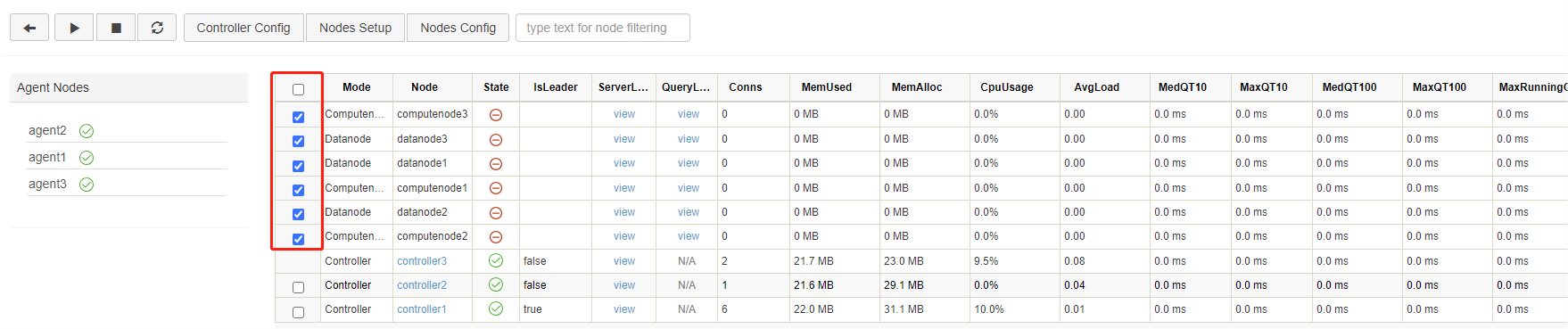
Click on the refresh button to check the status of the nodes. The following green check marks mean all the selected nodes have been turned on:
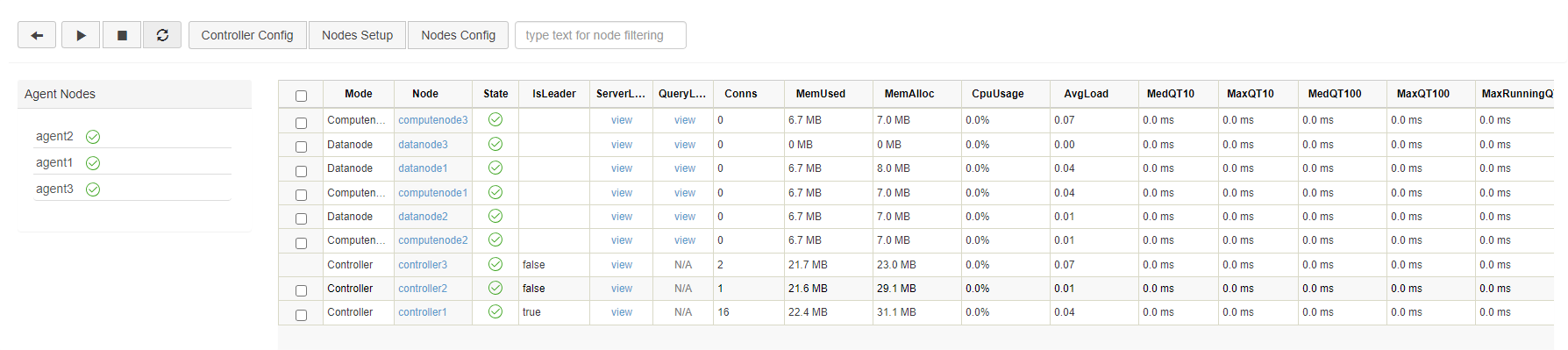
Step 5: Create Databases and Partitioned Tables on Data Nodes
Data nodes can be used for data storage, queries and computation. The following example shows how to create databases and write data on data nodes.
First, open the web interface of the Controller, and click on the corresponding Data node to open its Shell interface (e.g. P1-datanode):
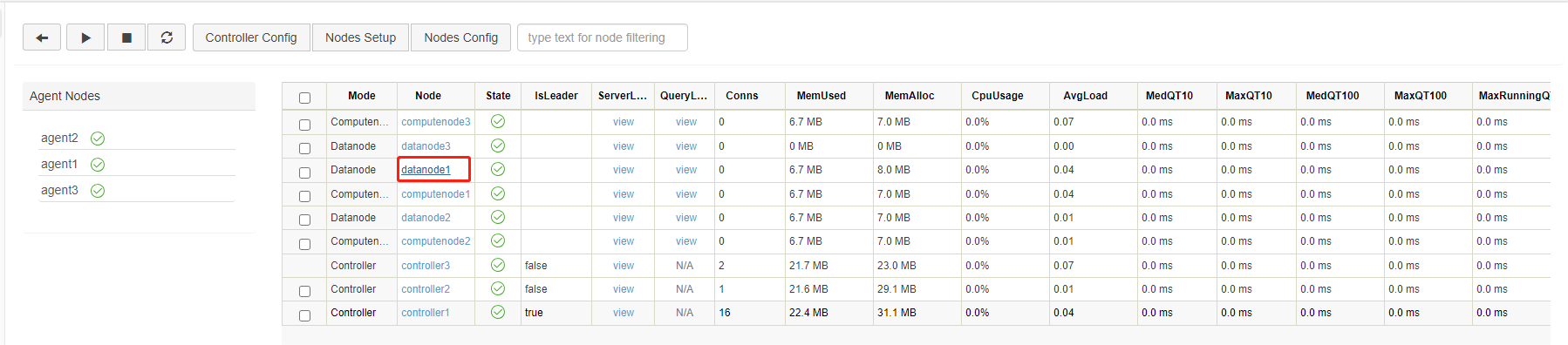
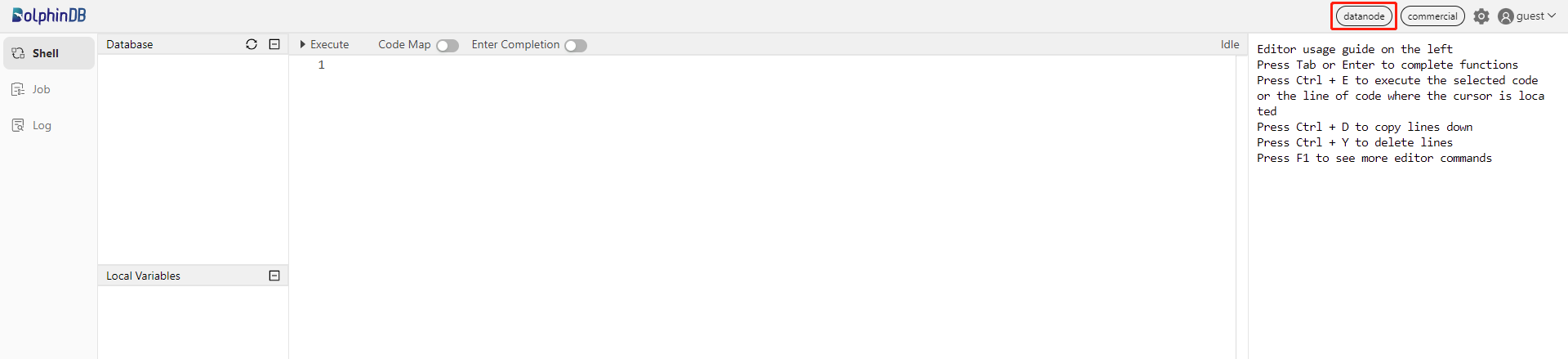
You can also enter IP address and port number of the data node in your browser to navigate to the Shell interface.
Execute the following script to create a database and a partitioned table:
// create a database and a partitioned table
login("admin", "123456")
dbName = "dfs://testDB"
tbName = "testTB"
if(existsDatabase(dbName)){
dropDatabase(dbName)
}
db = database(dbName, VALUE, 2021.01.01..2021.12.31)
colNames = `SecurityID`DateTime`PreClosePx`OpenPx`HighPx`LowPx`LastPx`Volume`Amount
colTypes = [SYMBOL, DATETIME, DOUBLE, DOUBLE, DOUBLE, DOUBLE, DOUBLE, INT, DOUBLE]
schemaTable = table(1:0, colNames, colTypes)
db.createPartitionedTable(table=schemaTable, tableName=tbName, partitionColumns=`DateTime)
Then, run the following scripts to generate 1-minute OHLC bars and append the data to the created partitioned table "tbName":
// simulate OHLC data and append it to the partitioned table
n = 1210000
randPrice = round(10+rand(1.0, 100), 2)
randVolume = 100+rand(100, 100)
SecurityID = lpad(string(take(0..4999, 5000)), 6, `0)
DateTime = (2023.01.08T09:30:00 + take(0..120, 121)*60).join(2023.01.08T13:00:00 + take(0..120, 121)*60)
PreClosePx = rand(randPrice, n)
OpenPx = rand(randPrice, n)
HighPx = rand(randPrice, n)
LowPx = rand(randPrice, n)
LastPx = rand(randPrice, n)
Volume = int(rand(randVolume, n))
Amount = round(LastPx*Volume, 2)
tmp = cj(table(SecurityID), table(DateTime))
t = tmp.join!(table(PreClosePx, OpenPx, HighPx, LowPx, LastPx, Volume, Amount))
dbName = "dfs://testDB"
tbName = "testTB"
loadTable(dbName, tbName).append!(t)
For more details about the above functions, see Function References or the function documentation popup on the web interface.
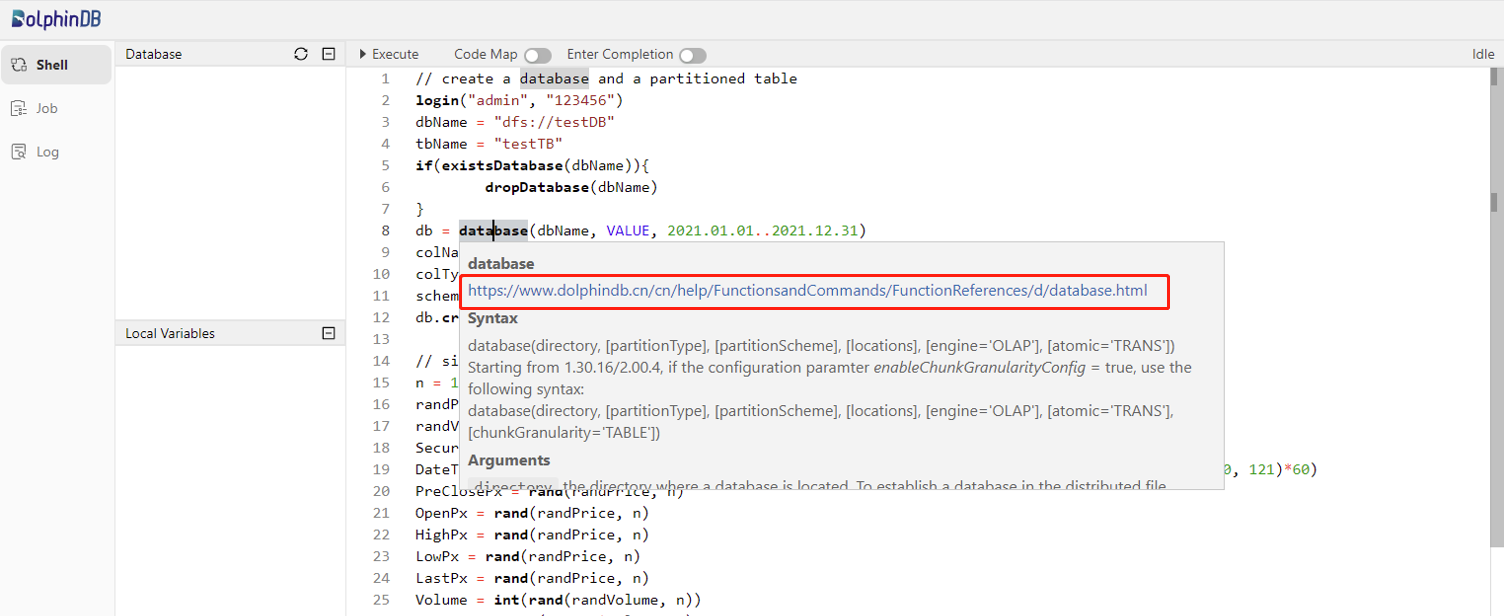
You can check the created database and table in the Database on the left side of the web interface.
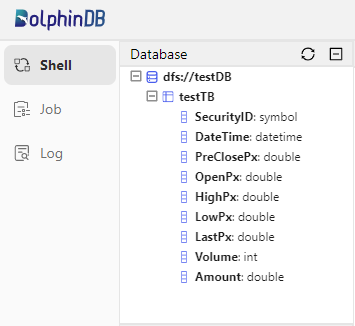
Variables you created can be checked in Local Variables. You can click on the corresponding variable name to preview the related information (including data type, size, and occupied memory size).
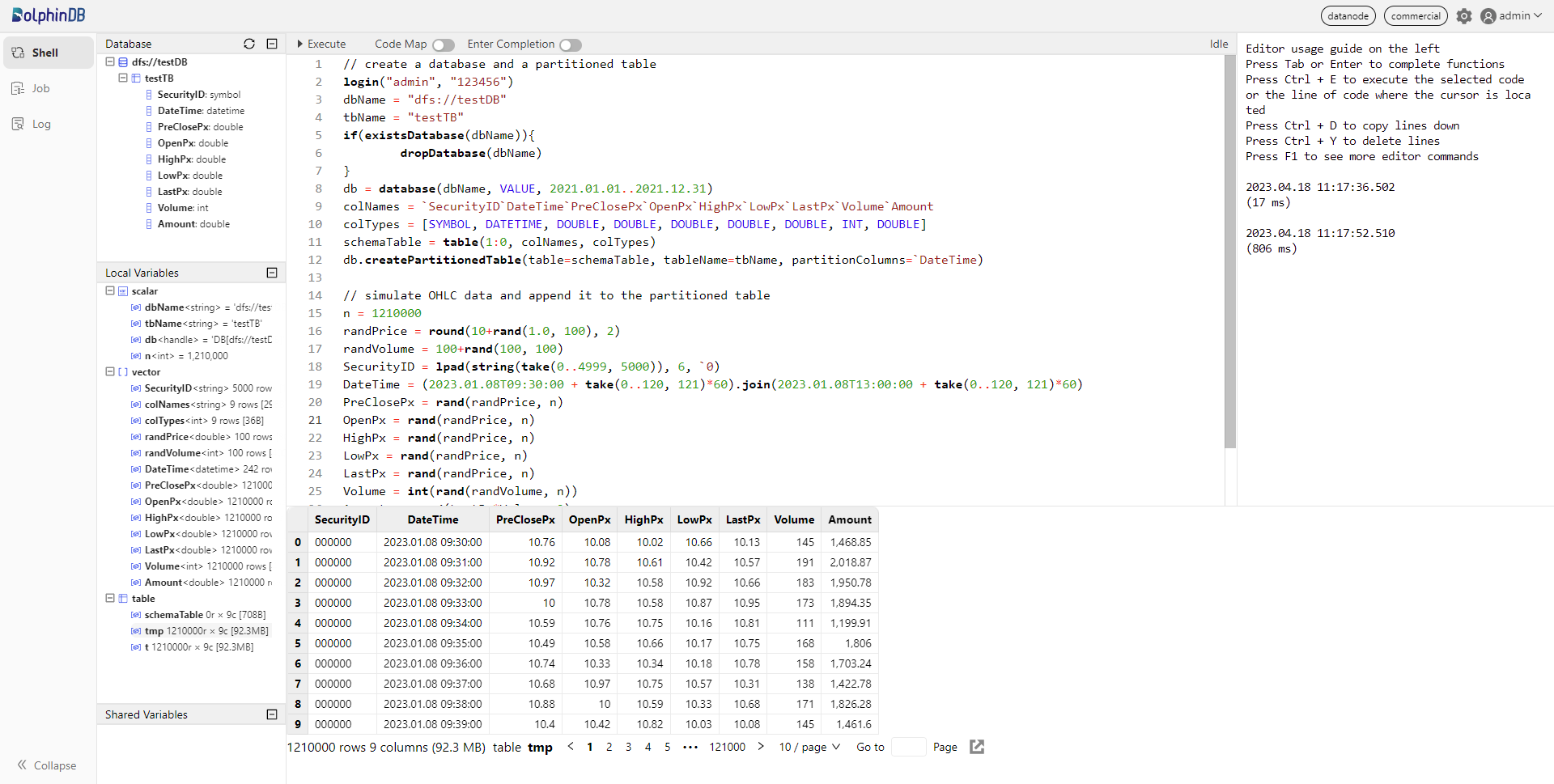
Step 6: Perform Queries and Computation on Compute Nodes
Compute nodes are used for queries and computation. The following example shows how to perform these operations in partitioned tables on a compute node. First, open the web interface of the Controller, and then click the corresponding Compute node to open its Shell interface (e.g. computenode1):
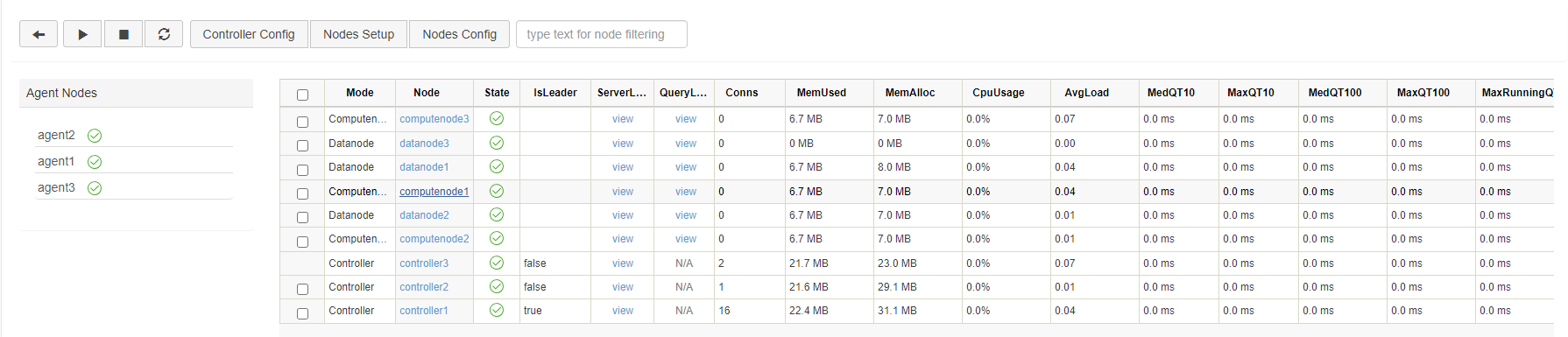
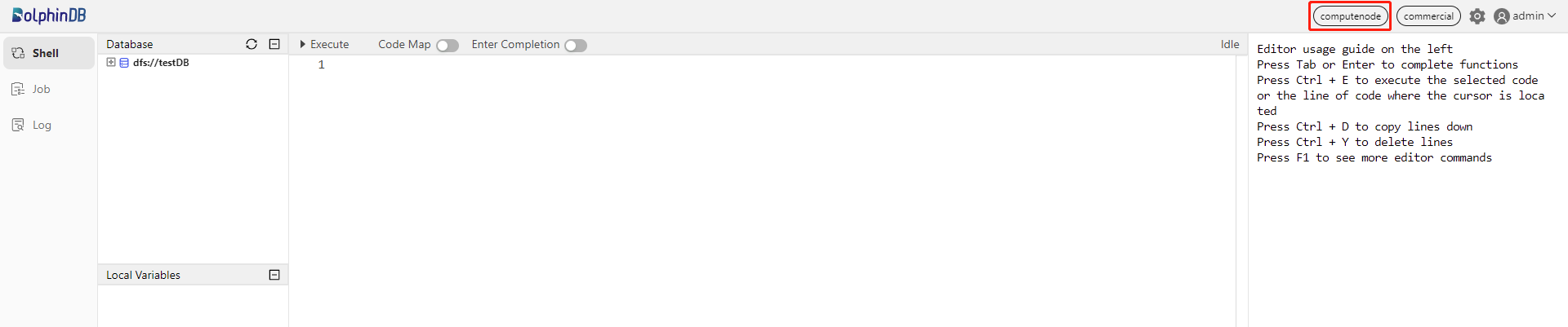
You can also enter IP address and port number of the compute node in your browser to navigate to the Shell interface.
Execute the following script to load the partitioned table:
// load the partitioned table
pt = loadTable("dfs://testDB", "testTB")
Note: Only metadata of the partitioned table is loaded here. Then execute the following script to count the records for each day in table "pt":
// If the result contains a small amount of data, you can download it to display on the client directly.
select count(*) from pt group by date(DateTime) as DateThe result will be displayed at the bottom of the web interface:
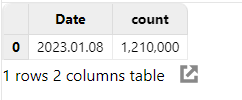
Execute the following script to caculate OHLC bars for each stock per day:
// If the result contains a large amount of data, you can assign it to a variable that occupies the server memory, and download it to display in separate pages on the client.
result = select first(LastPx) as Open, max(LastPx) as High, min(LastPx) as Low, last(LastPx) as Close from pt group by date(DateTime) as Date, SecurityIDThe result is assigned to the variable result. It will not be displayed on the client directly, thus reducing the memory of the client. To check the results, click result in the Local Variables.
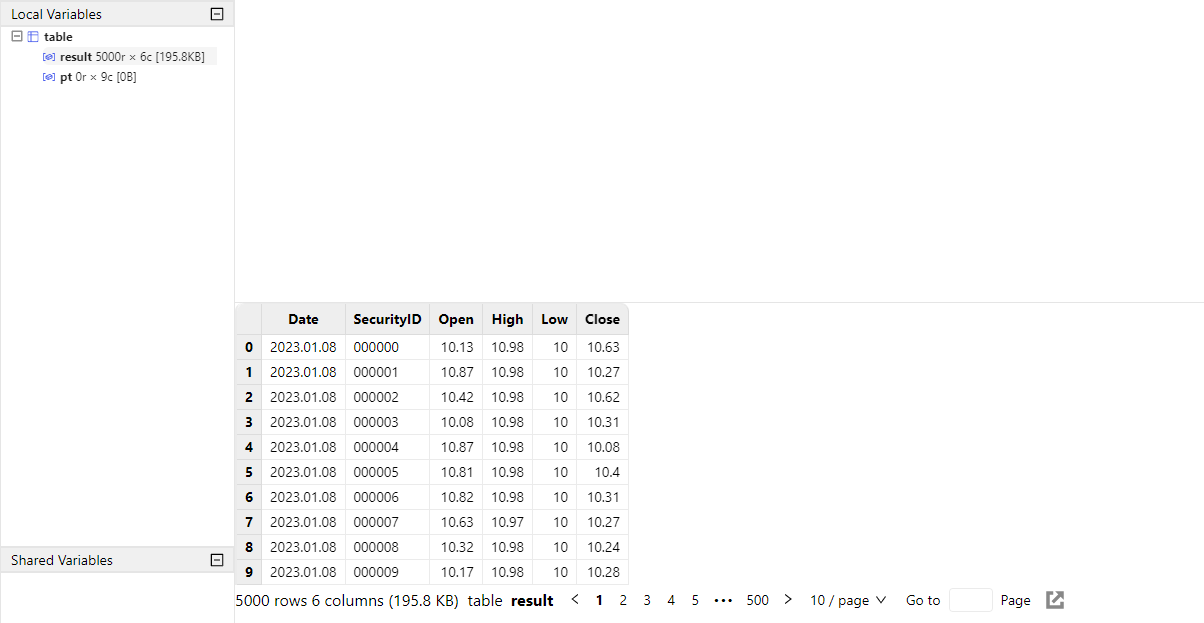
Web-Based Cluster Management
After completing the deployment, you can modify the cluster configuration through the web interface of the controller.
All configuration information of the HA cluster is managed by the Raft group, so the configuration parameters must be modified through the web interface. The changes will take effect after the corresponding node is restarted, and be automatically synchronized to all other configuration files in the cluster.
Controller Configuration
Click Controller Config to modify the configuration parameters of controller. The following parameters are specified in controller.cfg. You can add, remove, and modify them in this web interface, and they will take effect after the controller is restarted.
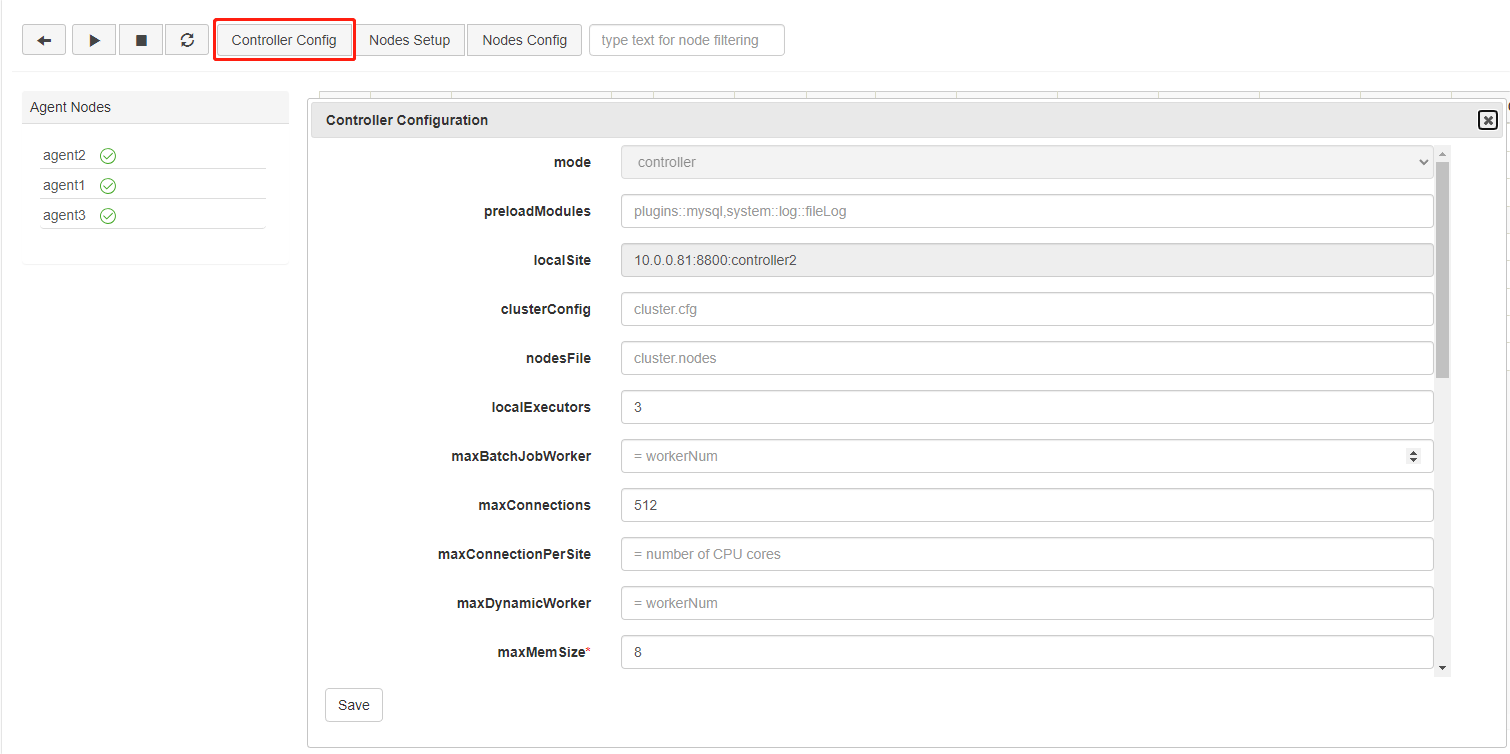
Data Nodes and Compute Nodes Configuration
Click Nodes Config to modify the configuration parameters of data nodes and compute nodes. The following parameters are specified in cluster.cfg. You can add, remove, and modify them, and they will take effect after the data nodes and compute nodes are restarted.
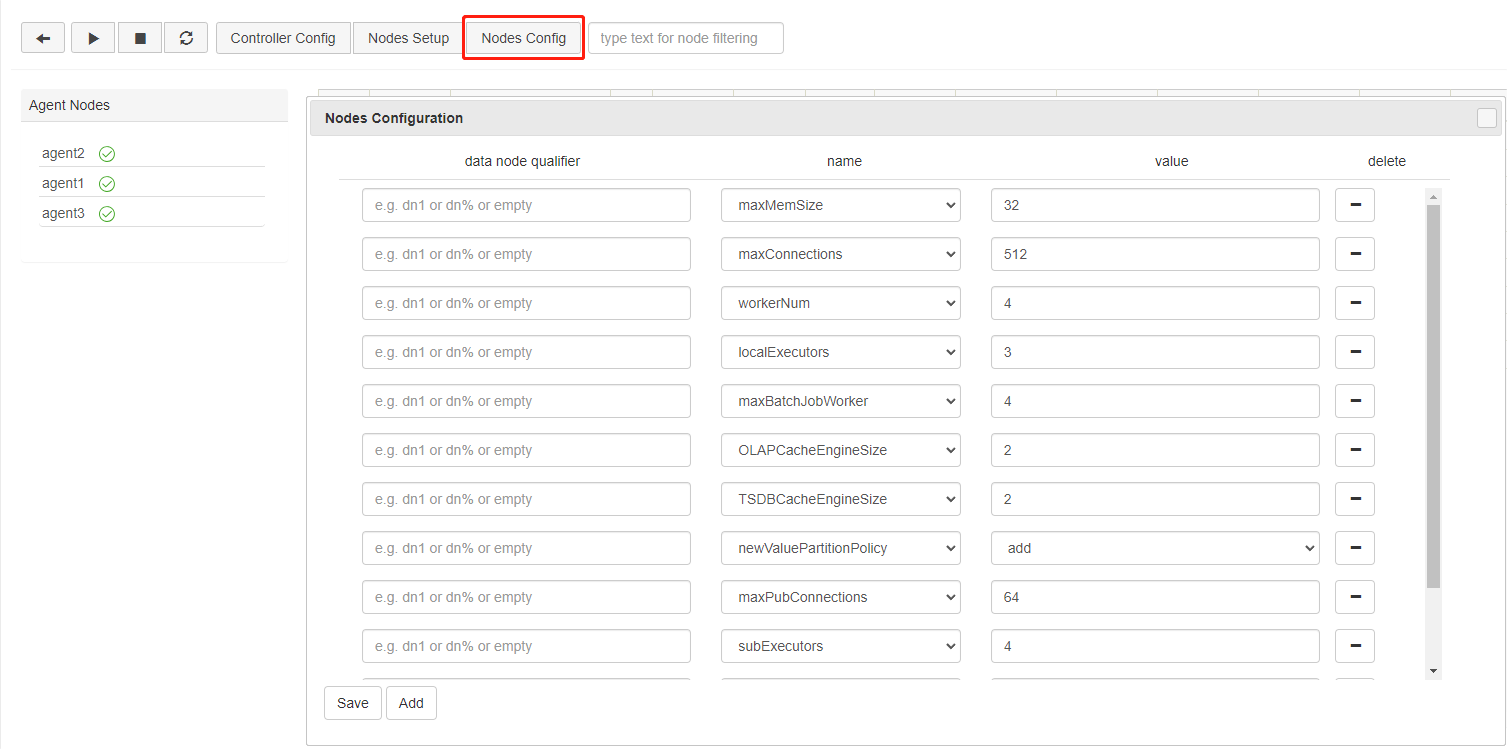
Upgrade DolphinDB Cluster
Step 1: Close all nodes
Log in the servers P1, P2, and P3. Then navigate to /DolphinDB/server/clusterDemo of each server to execute the following shell command:
./stopAllNode.shStep 2: Back up the Metadata
- Back up the Metadata of Controller
By default, the metadata of controllers in the Raft group is stored in /DolphinDB/server/clusterDemo/data/<controller alias>/raft of each controller. Take P1 as an example:
/DolphinDB/server/clusterDemo/data/controller1/raftLog in the servers P1, P2, and P3. Execute the following shell commands in /DolphinDB/server/clusterDemo/data/<controller alias> of each server:
mkdir controllerBackup
cp -r raft controllerBackupIf the metadata exceeds certain size limits, a DFSMasterMetaCheckpoint.0 file will also be generated in /DolphinDB/server/clusterDemo/dfsMeta. You can navigate to /DolphinDB/server/clusterDemo/dfsMeta, then execute the following shell command to back up the metadata to the controllerBackup folder.
cp -r dfsMeta controllerBackup- Back up the Metadata of Data Nodes
By default, the metadata of data nodes is stored in /DolphinDB/server/clusterDemo/data/<data node alias>/storage/CHUNK_METADATA. Take P1 as an example:
/DolphinDB/server/clusterDemo/data/datanode1/stroage/CHUNK_METADATALog in the servers P1, P2, and P3. Execute the following shell commands in /DolphinDB/server/clusterDemo/data/<data node alias>/storage:
mkdir dataBackup
cp -r CHUNK_METADATA dataBackupNote: If the backup files are not in the above default directory, check the directory specified by the configuration parameters dfsMetaDir and chunkMetaDir. If the two parameters are not modified but the configuration parameter volumes is specified, then you can find the CHUNK_METADATA under the volumes directory.
Step 3: Upgrade
Note: When the server is upgraded to a certain version, the plugin should also be upgraded to the corresponding version.
- Online upgrade
Log in the servers P1, P2, and P3. Then navigate to /DolphinDB/server/clusterDemo to execute the following command:
bash upgrade.shThe following prompt is returned:

Type y and press Enter:

Type 1 and press Enter:

Type a version number and press Enter. To upgrade to version 2.00.9.1, for example, type 2.00.9.1 and press Enter. The following prompt indicates a successful upgrade.
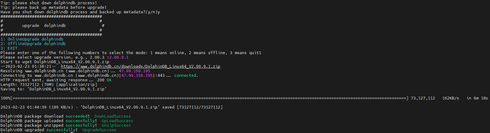
- Offline upgrade
Download a new version of server package from DolphinDB website.
Upload the installation package to /DolphinDB/server/clusterDemo of the servers P1, P2, and P3. Take version 2.00.9.1 as an example.

Log in the servers P1, P2, and P3. Then navigate to /DolphinDB/server/clusterDemo to execute the following command:
bash upgrade.shThe following prompt is returned:

Type y and press Enter:

Type 2 and press Enter:

Type a version number and press Enter. To upgrade to version 2.00.9.1, for example, type 2.00.9.1 and press Enter. The following prompt indicates a successful upgrade.
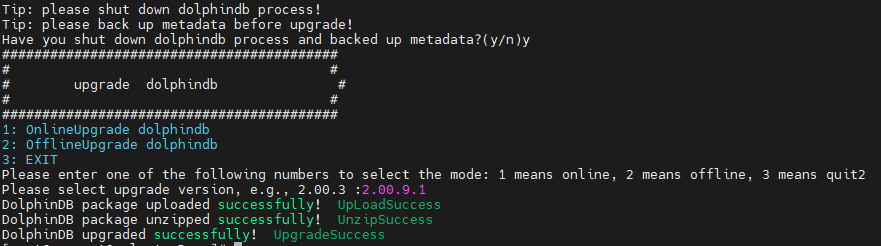
If the required update version is a JIT or ABI version, the version number should match the installation package. For example, if the installation package is named "DolphinDB_Linux64_V2.00.9.1_JIT.zip", the version number to be entered should be "2.00.9.1_JIT".
Step 4: Restart the Cluster
- Start Controller
Execute the following shell command in /DolphinDB/server/clusterDemo of each server:
sh startController.sh- Start Agent
Execute the following shell command in /DolphinDB/server/clusterDemo of each server:
sh startAgent.sh- Start Data Nodes and Compute Nodes
You can start or stop data nodes and compute nodes, and modify cluster configuration parameters on DolphinDB cluster management web interface. Enter the IP address and port number of any controller in the browser to navigate to the DolphinDB Web. For example, the server address (ip:port) of the server P2 in this tutorial is 10.0.0.81:8800.
A prompt may appear when you try to access the Web interface, which indicates that the current controller is not the leader of the Raft. Click OK to go to the leader site, (e.g.10.0.0.80:8800:controller1).
Below is the web interface. Log in with the default administrator account (username: admin, password: 123456). Then select the required data nodes and compute nodes, and click on the execute/stop button.
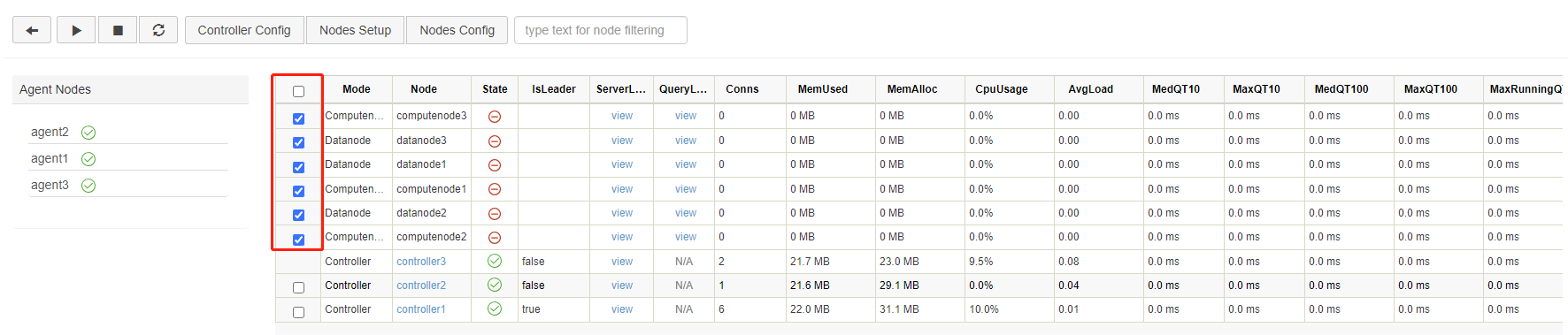
Click on the refresh button to check the status of the nodes. The following green check marks mean all the selected nodes have been turned on:
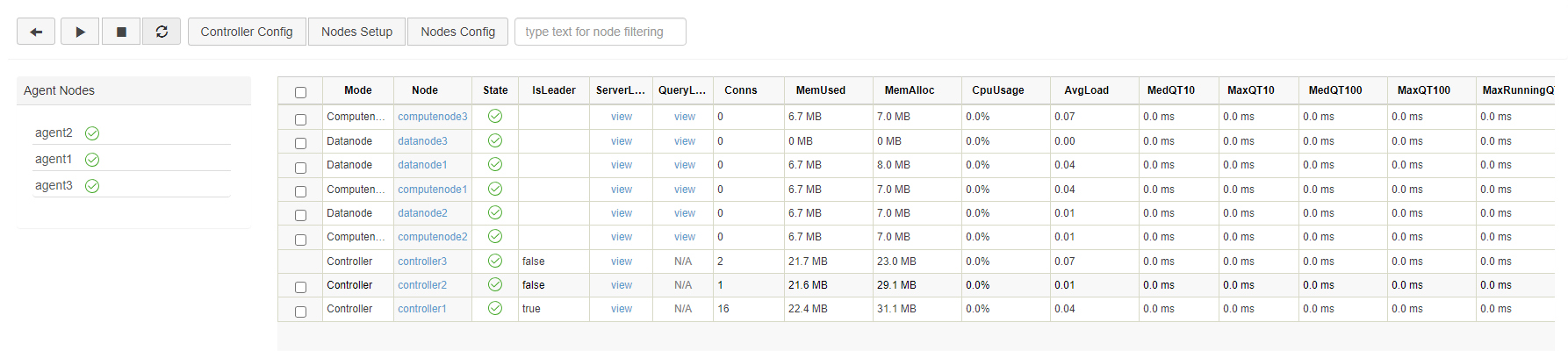
Open the web interface and execute the following script to check the current version of DolphinDB.
version()Update License File
Before updating, open the web interface of any node and execute the following code to check the expiration time:
use ops
getAllLicenses()
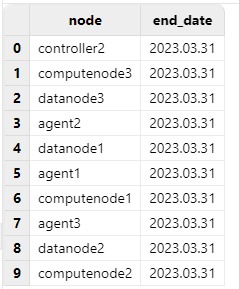
Check the "end_date" to confirm whether the update is successful.
Step 1: Replace the License File
Log in the servers P1, P2, and P3. Replace an existing license file with a new one.
License file path on Linux:
/DolphinDB/server/dolphindb.licStep 2: Update License File
- Online Update
Open the web interface of any node to execute the following script:
use ops
updateAllLicenses()
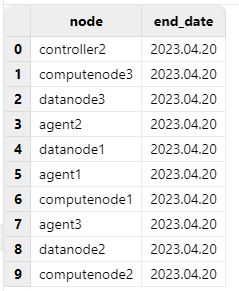
Note:
The client name of the license cannot be changed.
The number of nodes, memory size, and the number of CPU cores cannot be smaller than the original license.
The update takes effect only on the node where the function is executed. Therefore, in a cluster mode, the function needs to be run on all controllers, agents, data nodes, and compute nodes.
The license type must be either commercial (paid) or free.
- Offline Update
Restart DolphinDB cluster to complete the updates.
High Availability
DolphinDB HA cluster offers high availability for metadata and data, and DolphinDB APIs support high availability for API clients. DolphinDB HA cluster can tolerate the failure of a single node. If any node become unavailable, the database can continue working without any operation interrupted.
Metadata is stored on controllers. To ensure high availability of metadata, DolphinDB adopts Raft protocol to form a Raft group with multiple controllers. The cluster can continue to operate as long as more than half of the controllers are available.
DolphinDB supports storing replicas of data chunks on different data nodes. If one or more data nodes fail, the database can still work with at least one available replica. During the process, data consistency among multiple replicas is ensured by a two-phase commit protocol.
DolphinDB API supports automatic reconnection and switching for high availability. If the data node which an API is connecting with is unavailable, the API will attempt to reconnect to it. If the attempt fails, the API will automatically switch to another available data node or compute node.
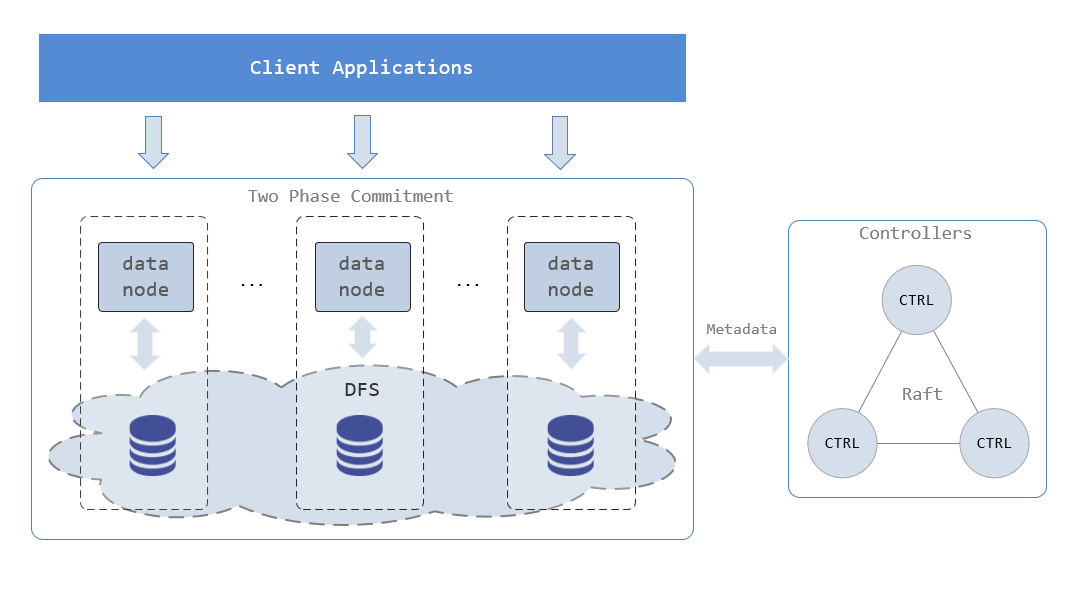
High Availability of Metadata
Metadata is generated when data is stored, which contains storage information of data. If the metadata is unavailable, the database can not be accessed even if all data chunks work fine. Metadata is stored on controllers. You can deploy multiple controllers in a HA cluster to increase metadata redundancy to ensure that metadata service is uninterrupted. All controllers in a HA cluster form a Raft group. There is only one controller being leader in the Raft group, and the rest are followers. Metadata on the leader and the followers maintains strong consistency. Data nodes and compute nodes can only interact with the leader. If the leader is not available, a new leader is immediately elected to provide the metadata service. The Raft group can tolerate the failure of less than half of the controllers. For example, 1 cluster with 3 controllers can tolerate 1 unavailable controller, and 1 cluster with 5 controllers can tolerate 2 unavailable controllers. To enable high availability of metadata, the number of controllers is at least 3, and the number of replicas must be specified to be more than 1 with the configuration parameter dfsReplicationFactor in controller.cfg. You can configure the parameters as follows:
dfsHAMode=Raft
dfsReplicationFactor=2
dfsReplicaReliabilityLevel=1
High Availability of Data
To ensure security and high availability of data, DolphinDB supports storing multiple replicas of data chunks on different servers. DolphinDB also adopts two-phase commit (2PC) protocol to achieve strong consistency among data replicas and between data and metadata. If data on one machine is corrupted, the database can still be accessed by visiting other machines. Here, 2PC is used for three reasons:
(1) DolphinDB cluster can hold more than 10 million partitions. It is costly to create such a large number of protocol groups with Raft or Paxos;
(2) With Raft or Paxos, only one replica is available for data query, which is wasteful of resources in the processing of massive data;
(3) If the appended data crosses partitions, 2PC is still required to guarantee the ACID of the transaction.
The number of replicas can be specified with parameter dfsReplicationFactor in controller.cfg. For example, to set the number of replicas to 2:
dfsReplicationFactor=2By default, DolphinDB allows replicas of the same data chunk to be stored on the same machine. To ensure high availability of data, these replicas must be stored on different machines. You need to add the following configuration parameter in controller.cfg:
dfsReplicaReliabilityLevel=1Here is an example: Log in to the web interface of any controller and navigate to the DFS interface. Then click "testDB" (created in Chapter 1) to check its information:

Click on the "20230108" partition:

You can see the partition is saved on datanode1 and datanode3. If datanode1 is unavailable, data exchange with this partition remains as long as datanode3 is active.

High Availability For API Clients
When a data node or compute node which an API is connecting with becomes unavailable, the API will attempt to reconnect to the node. If the attempt fails, the API will automatically connect to another available data node or compute node. Now, Java, Python, C++ and C# APIs support high availability.
Here, the method connect is used to connect a data node or compute node:
connect(host,port,username,password,startup,highAvailability)To enable high availability of data nodes or compute nodes, just specify highAvailability to be true.
Here is an example for Java API:
import com.xxdb;
DBConnection conn = new DBConnection();
String[] sites = {"10.0.0.80:8902","10.0.0.81:8902","10.0.0.82:8902"};
boolean success = conn.connect("Linux OS10.0.0.80", 8902,"admin","123456","",true, sites);If the data node "10.0.0.80:8902" goes down, API will automatically connect to another available data node or compute node specified with the parameter sites.
FAQ
Q1: Common reasons of node startup failure
- Port is occupied.
If you cannot start the server, you can first check the log file of nodes under /DolphinDB/server/clusterDemo/log.
If the following error occurs, it indicates that the specified port is occupied by other programs.
<ERROR> :Failed to bind the socket on port 8800 with error code 98In such case, you can change to another free port in the config file.
- The first line in cluster.nodes is empty.
If you cannot start the server, you can first check the log file of nodes under /DolphinDB/server/clusterDemo/log.
If the following error occurs, it it means the first line in the file cluster.nodes is empty.
<ERROR> :Failed to load the nodes file [/home/DolphinDB/server/clusterDemo/config/cluster.nodes] with error: The input file is empty.In this case, just remove the empty line from the file and restart the node.
Q2: Use the systemd command to start DolphinDB cluster
First, create the script files controller.sh and agent.sh in the DolphinDB/server/clusterDemo directory on each server with the following scripts:
vim ./controller.sh#!/bin/bash
#controller.sh
workDir=$PWD
start(){
cd ${workDir} && export LD_LIBRARY_PATH=$(dirname "$workDir"):$LD_LIBRARY_PATH
nohup ./../dolphindb -console 0 -mode controller -home data -script dolphindb.dos -config config/controller.cfg -logFile log/controller.log -nodesFile config/cluster.nodes -clusterConfig config/cluster.cfg > controller.nohup 2>&1 &
}
stop(){
ps -o ruser=userForLongName -e -o pid,ppid,c,time,cmd |grep dolphindb|grep -v grep|grep $USER|grep controller| awk '{print $2}'| xargs kill -TERM
}
case $1 in
start)
start
;;
stop)
stop
;;
restart)
stop
start
;;
esacvim ./agent.sh#!/bin/bash
#agent.sh
workDir=$PWD
start(){
cd ${workDir} && export LD_LIBRARY_PATH=$(dirname "$workDir"):$LD_LIBRARY_PATH
nohup ./../dolphindb -console 0 -mode agent -home data -script dolphindb.dos -config config/agent.cfg -logFile log/agent.log > agent.nohup 2>&1 &
}
stop(){
ps -o ruser=userForLongName -e -o pid,ppid,c,time,cmd |grep dolphindb|grep -v grep|grep $USER|grep agent| awk '{print $2}'| xargs kill -TERM
}
case $1 in
start)
start
;;
stop)
stop
;;
restart)
stop
start
;;
esacThen, execute the following shell command to configure the daemon for the controller:
vim /usr/lib/systemd/system/ddbcontroller.serviceThe following parameters should be configured:
[Unit]
Description=ddbcontroller
Documentation=https://www.dolphindb.com/
[Service]
Type=forking
WorkingDirectory=/home/DolphinDB/server/clusterDemo
ExecStart=/bin/sh controller.sh start
ExecStop=/bin/sh controller.sh stop
ExecReload=/bin/sh controller.sh restart
Restart=always
RestartSec=10s
LimitNOFILE=infinity
LimitNPROC=infinity
LimitCORE=infinity
[Install]
WantedBy=multi-user.targetNote: Specify WorkingDirectory as /DolphinDB/server/clusterDemo.
Execute the following shell command to configure the daemon for the agent:
vim /usr/lib/systemd/system/ddbagent.serviceThe following parameters should be configured:
[Unit]
Description=ddbagent
Documentation=https://www.dolphindb.com/
[Service]
Type=forking
WorkingDirectory=/home/DolphinDB/server/clusterDemo
ExecStart=/bin/sh agent.sh start
ExecStop=/bin/sh agent.sh stop
ExecReload=/bin/sh agent.sh restart
Restart=always
RestartSec=10s
LimitNOFILE=infinity
LimitNPROC=infinity
LimitCORE=infinity
[Install]
WantedBy=multi-user.targetNote: Specify WorkingDirectory as /DolphinDB/server/clusterDemo.
Finally, execute the following shell command to start the controller:
systemctl enable ddbcontroller.service #enable the service
systemctl start ddbcontroller.service #start the service
systemctl stop ddbcontroller.service #stop the service
systemctl status ddbcontroller.service #check the statusExecute the following shell command to start the agent:
systemctl enable ddbagent.service #enable the service
systemctl start ddbagent.service #start the service
systemctl stop ddbagent.service #stop the service
systemctl status ddbagent.service #check the statusQ3: Failed to access the web interface
Despite the server running and the URL being correct, the web interface remains inaccessible.
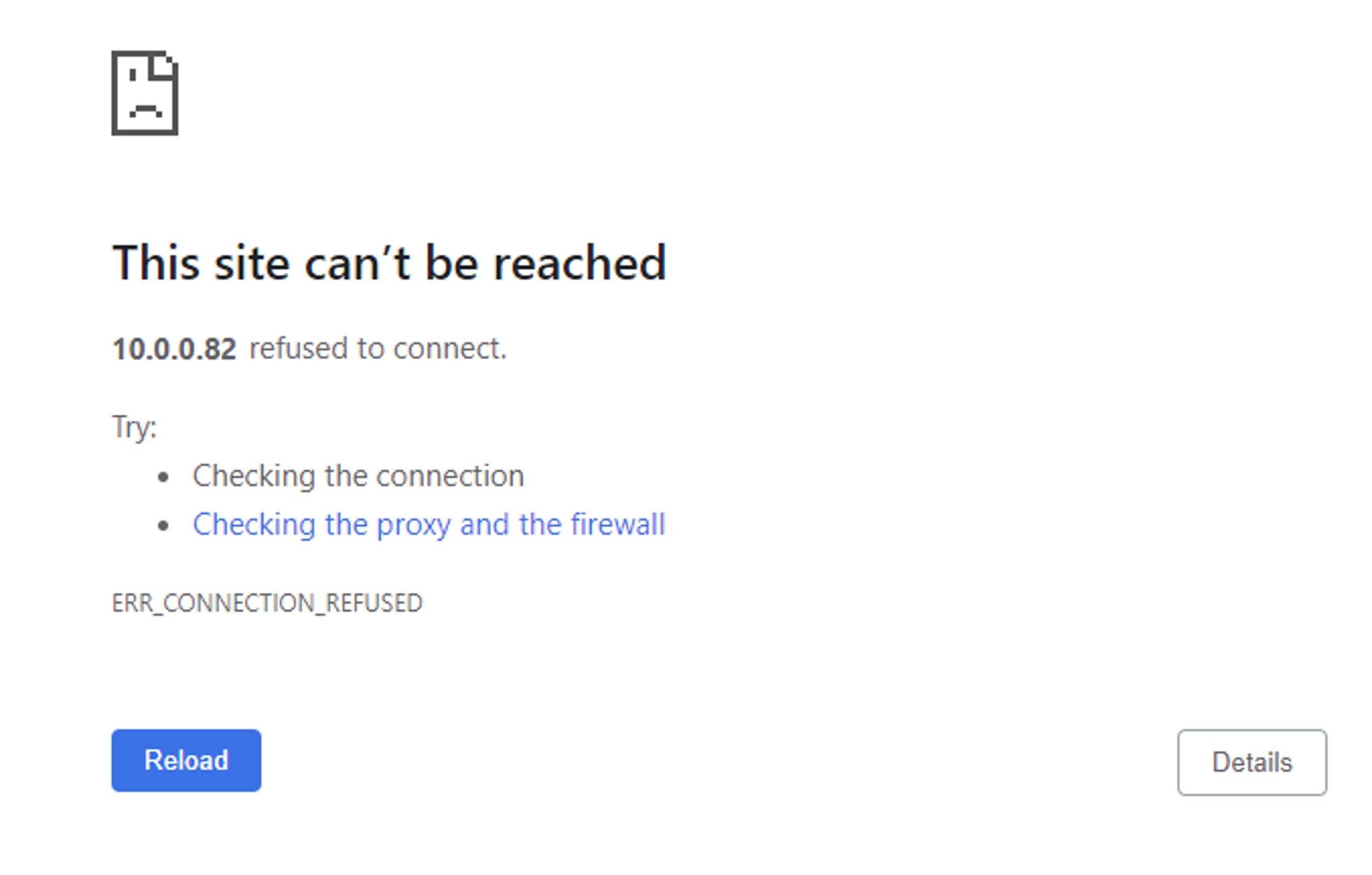
A common reason for the above problem is that the browser and DolphinDB are not deployed on the same server, and a firewall is enabled on the server where DolphinDB is deployed. You can solve this issue by turning off the firewall or by opening the corresponding port.
Q4: Roll back a failed upgrade on Linux
If you cannot start DolphinDB multi-machine cluster after upgrade, you can follow steps below to roll back to the previous version.
Note: This operation can be performed only when no new data has been written since the upgrade.
Step 1: Restore metadata files
- Restore metadata files of controller
Log in the server where controller is deployed (e.g. P1). Navigate to /DolphinDB/server/clusterDemo/data/controller1 to restore metadata files from controllerBackup with the following command:
cp -r backup/raft ./And navigate to /DolphinDB/server/clusterDemo/dfsMeta to restore metadata files from controllerBackup with the following command:
cp -r backup/dfsMeta ./- Restore metadata files of data nodes
Log in the server where data nodes are deployed (e.g. P1). Navigate to the folder*/DolphinDB/server/clusterDemo/data/datanode1/storage* to restore metadata files from dataBackup with the following command:
cp -r dataBackup/CHUNK_METADATA ./Step 2: Restore program files
Download the previous version of server package from the official website. Replace the server that failed to upgrade with all files (except dolphindb.cfg, clusterDemo and dolphindb.lic) just downloaded.
Q5: Failed to update license file online
Updating the license file online requires meeting the requirements described in Step 2: Update License File. Otherwise, you can update offline or apply for an Enterprise Edition License.
Q6: Failed to start nodes on a cloud server
A DolphinDB cluster can be deployed on a LAN, or on cloud environment. By default, the DolphinDB cluster is deployed within a LAN (lanCluster=1) and uses UDP to monitor the heartbeats of nodes. However, the nodes on a cloud server are not necessarily located within the same LAN, and the cluster may not support UDP. On a cloud server, you must specify lanCluster=0 in controller.cfg and agent.cfg to implement communication between nodes in a non-UDP mode. Otherwise, the cluster may malfunction due to the possible failure to detect the heartbeat of a node.
Q7: Specify volume path
A volume is a folder on a data node that holds data in a DFS database in DolphinDB. A node can have multiple volumes. For optimal performance, each volume represents a unique hard disk.
The volume path can be specified in cluster.cfg. If it is not specified, the system will use the data node alias as the path name. For example, if the node alias is P1-datanode, the system automatically creates a subdirectory P1-datanode under the home directory /DophinDB/server/clusterDemo/data of the node to store data. Note that only an absolute path can be used to specify a volume.
Note: It is recommended not to mount a remote NAS volume, which may affect the performance. If the partitions have been mounted with NFS protocol, please switch user to root to access the database. A database process started by a regular user is not allowed to read or write to the NAS disk, whereas a process started by a sudo user will cause access errors.
There are 3 ways to specify the volume path:
- Specify separately for each node
P1-datanode.volumes=/DFS/P1-datanode
P2-datanode.volumes=/DFS/P2-datanode- Specify with wildcard characters
%and?
? represents a single character; % can represent 0, 1 or more characters.
To store the data of all the nodes ending with "-datanode" to /VOL1:
%-datanode.volumes=/VOL1This is equivalent to the following:
P1-datanode.volumes=/VOL1
P2-datanode.volumes=/VOL1
- Specify with symbol ALIAS
If each volume path contains a node alias, you can use <ALIAS> to specify the volume paths. For example, to configure 2 volumes (/VOL1 and /VOL2) on each node:
volumes=/VOL1/<ALIAS>,/VOL2/<ALIAS>This is equivalent to the following:
P1-datanode.volumes=/VOL1/P1-datanode,/VOL2/P1-datanode
P2-datanode.volumes=/VOL1/P2-datanode,/VOL2/P2-datanodeQ8: Change configuration
For more details on configuration parameters, refer to Configuration.
If you encounter performance problems, you can contact our team on Slack for technical support.
