Cluster-to-Cluster Synchronization
In DolphinDB, there are 2 ways to synchronize DFS databases between 2 clusters:
- Offline: through backup and restore
- Online: by reading from one database and writing to the other over the network
1. Offline Synchronization
The steps of offline data synchronization are as shown below:
(1) Back up the data in the DFS database with function backup to the disk on physical server 1;
(2) Synchronize the backup data to the remote physical server over the network;
(3) Restore the synchronized data to the database on server 2 with function restore.
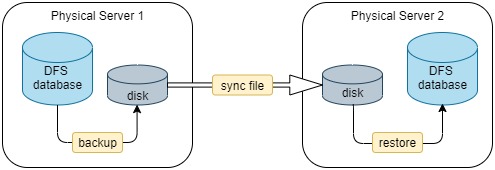
1.1. Backup
You can back up a DFS database to the disk with function backup and specify the data to be backed up with metacode of SQL statements.
Example 1: Back up table mt in database db1.
backupDir = "/hdd/hdd1/backDir"
backup(backupDir,<select * from loadTable("dfs://db1","mt")>)Example 2: Supposing table mt is partitioned by column "TradingDay" (DATE), back up data for the last 7 days of table mt in database db1.
backupDir = "/hdd/hdd1/backDir"
backup(backupDir,<select * from loadTable("dfs://db1","mt") where TradingDay > date(now()) - 7 and TradingDay <= date(now())>)Example 3: Back up columns ("col1", "col2", "col3") of table mt in database db1.
backupDir = "/hdd/hdd1/backDir"
backup(backupDir,<select col1,col2,col3 from loadTable("dfs://db1","mt")>)You can refer to Metaprogramming for more information on DolphinDB metaprogramming.
1.2. Transfer Backup Data
After backing up the data to the local disk, you can transfer the backup files to a remote server offline (with removable storage devices) or online (such as using operating system commands or other sync tools). The way using OS command is introduced in this section.
You can execute Linux commands such as rsync and scp with DolphinDB function shell to synchronize the files. The rsync command is a commonly-used command for copying and synchronizing files and directories remotely and locally.
Example 4:
The following script sets up rsync without password with SSH. All changed files under the directory backupDir are synchronized from one server to the target directory restoreDir on the other server.
cmd = "rsync -av " + backupDir + "/* " + userName + "@" + restoreIP + ":" + restoreDir
shell(cmd)"username" is the username logged in with SSH; "restoreIP" is the remote IP connected via SSH.
1.3. Restore
After the data is synchronized to directory restoreDir, you can restore the data with function restore. The restoring script is executed on the server where the data is to be restored.
Note: Please create the database with the same name as the backup database before using function restore.
Example 5: Restore table mt from database db1 on the server 1 to the server 2.
restore(backupDir=restoreDir,dbPath="dfs://db1",tableName="mt",partition="%",force=true,outputTable=loadTable("dfs://db1","mt"))You can also specify the partitions to be restored by setting the parameter partition for function restore. See tutorial Backup and Restore for more information.
1.4. Example
In the following example, DolphinDB cluster A and B are deployed on different physical servers. To synchronize data of the current day from table mt of database db1, a daily job is scheduled at 22:30 (based on the system time of cluster B). The database db1 adopts a VALUE partition with the partitioning column of Timestamp. Each day is a partition.
Example 6:
The script is executed on Cluster B (where the data are to be restored).
def syncDataBases(backupNodeIP,backupNodePort,backupDir,restoreServerIP, userName,restoreDir){
conn = xdb(backupNodeIP,backupNodePort)
conn(login{`admin,`123456})
conn(backup{backupDir,<select * from loadTable("dfs://db1","mt") where Timestamp > timestamp(date(now())) and Timestamp < now()>})
cmd = "rsync -av " + backupDir + "/* " + userName + "@" + restoreServerIP + ":" + restoreDir
conn(shell{cmd})
restore(backupDir=restoreDir,dbPath="dfs://db1",tableName="mt",partition="%",force=true,outputTable=loadTable("dfs://db1","mt"))
}
login(`admin,`123456)
//Specify the IP, port and backup directory (empty) of the backup node
backupNodeIP = '115.239.209.234'
backupNodePort = 18846
backupDir = "/home/backupDir"
//Specify the IP, SSH username and restoring directory (empty) of the restoring node
restoreServerIP = '115.239.209.234'
restoreServerIP = '115.239.209.234'
userName = 'user1'
restoreDir = "/home/backupDir"You can synchronize data with the following script:
syncDataBases(backupNodeIP,backupNodePort,backupDir,restoreServerIP,userName,restoreDir)Or schedule a daily job at 22:30:
scheduleJob("syncDB","syncDB",syncDataBases{backupNodeIP,backupNodePort,backupDir,restoreServerIP, userName,restoreDir},22:30m,2019.01.01,2030.12.31,'D')2. Online Synchronization
For online data synchronization, the 2 clusters must both be online with a socket connection established. The data are read from one database and written to the other.
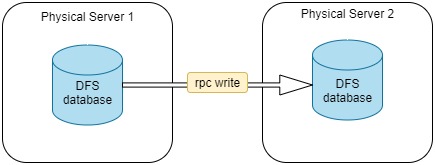
The following examples are based on the synchronization conditions set in Section Example. This section discusses how to synchronize data online when the available memory of the physical server 2 is enough to store the backup data and when not.
Example 7:
When the available memory is enough, execute the following script on Cluster B (where the data are to be restored). Data are read from the database on Cluster A and written to the database on Cluster B remotely.
def writeData(dbName,tableName,t) : loadTable(dbName,tableName).append!(t)
def synDataBaseOnline(restoreServerIP,restoreServerPort,writeData=writeData){
t = select * from loadTable("dfs://db1","mt") where Timestamp > timestamp(date(now())) and Timestamp < now()
conn = xdb(restoreServerIP,restoreServerPort)
conn(login{`admin,`123456})
conn(writeData{"dfs://db1","mt",t})
}
login(`admin,`123456)
restoreServerIP = '115.239.209.234'
restoreServerPort = 18848
synDataBaseOnline(restoreServerIP,restoreServerPort)Example 8:
When the available memory is not enough, executing the above script may cause OOM. You can use sqlDS to generate multiple data sources of the backup data, then use function mr to write the data by partition to a remote database.
def writeData(dbName,tableName,t) : loadTable(dbName,tableName).append!(t)
def writeRemoteDB(t, ip, port, dbName,tableName,writeData){
conn = xdb(ip, port)
conn(login{`admin,`123456})
remoteRun(conn,writeData,dbName,tableName,t)
}
def synDataBaseOnline(ip, port){
ds = sqlDS(<select * from loadTable("dfs://db1","mt") where Timestamp > timestamp(date(now())) and Timestamp < now()>)
mr(ds, writeRemoteDB{,ip,port,"dfs://db1","mt",writeData},,, false)
}
login(`admin,`123456)
restoreServerIP = '115.239.209.234'
restoreServerPort = 18848You can manually synchronize the data with the following script:
synDataBaseOnline(restoreServerIP,restoreServerPort)Or schedule a daily job at 22:30:
scheduleJob("syncDB","syncDB",synDataBaseOnline{restoreServerIP,restoreServerPort},22:30m,2019.01.01,2030.12.31,'D')In the above example, the parameter parallel of function mr is set to false to avoid high memory usage for parallel execution. It's recommended to set it to true for better performance if there is enough memory.
3. Comparison
| Online | Offline | |
|---|---|---|
| Performance | Better performance. Data are transferred and written to the remote database over the network. | Data are backed up to local disk first, then transferred to the remote disk, and finally written to the database. |
| Memory Requirement | Lower memory requirement. If the available memory of the server cannot hold the backup data, use function mr to write the data by partition. | The backup is performed on a partition basis. The available memory should be larger than each partition. |
| Disk Usage | No additional disk space is required as there is no data backup. | Disk space is required on both clusters to store the backup data. |
| Other | Both clusters must be online. | The clusters don't need to be online at the same time. For example, when there is no network connectivity between 2 clusters. |
